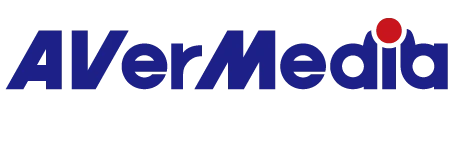When capturing video from my PC connected to the capture card I experience screen tearing in software preview or on the recorded file, how to fix this issue?
Please note that screen tearing may be resulted from configuration where the source output frame rate is bigger value –as below screenshot shows- than the recording setting (144fps) applied in the software you are using.
You can follow the below steps:
- Fine-tune your in-game setting
It’s always worth trying to update the graphical setting in your game to fix the issue. Just simply open your game and choose its Settings. Navigate to Graphic/Display.
In order to get rid of screen tearing we highly recommend changing the frame rate at game settings from “unlimited” to fixed ” option.
In addition, please also ensure the following steps you have tried:
- Update your graphics driver
Outdated drivers may cause a unexpected issue. Please ensure your drivers up-to-date when you play graphics-intensive games.
-Change V-Sync state
V-Sync (Vertical Sync) is a graphics technology that synchronizes the frame rate of a game with a gaming monitor’s refresh rate.
While some gamers report that enabling V-Sync helps a stuttering screen, others find disabling it useful. So here we provide methods to change your V-Sync state and you can modify it based on your actual situation. We take the NVIDIA setting for example:
-Right-click the desktop and select NVIDIA Control Panel.
-
-
- Click 3D Settings and then Manage 3D Settings, then Scroll down and click Vertical sync, and open the drop-down menu
Change the value to On and click the Apply button.
202305