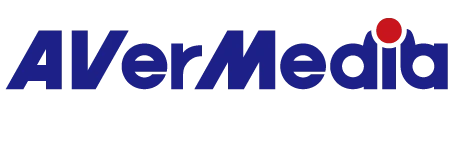How can I start using AVerMedia EzRecorder 330 (ER330) ?
ER330 is a standalone device that performs its function without needing another device, computer, or connection. You can follow the tutorial installation video:
In summary:
-Choose your storage
1. Please use NTFS/exFAT format USB SSD(Solid-state drives). We suggest you use the USB SSD at least 500G capacity, but no more than 2TB. Also, please format your hard drive to NTFS before using it.
Note: If you use more than 2TB hard disk, it is recommended to divide it into 2TB X2 on the computer, or directly change the hard disk to MBR format, and then put it into ER330 for recording
The issue here is that the ER330 only supports MBR hard disk formatting. If you use a hard disk larger than 2TB, the ER330 will automatically format it. To avoid this situation, you can partition a hard drive in Windows to create dedicated portions that your computer will recognize separately.
2. ER330 requires a UHS class 3 / V30 micro SD card
Micro SD card maximum capacity support: 512GB
Micro SD card Supported formats: exFAT format
Please also refer to : Storage Device and Recording Settings Time Reference Table:
-Power Supply
When using AVerMedia EzRecorder 330 (ER330) for standalone recording, DO NOT connect to a PC via USB. Only use the power supply bundled with your product. Plug the power supply into a power outlet and connect the cable from the power supply to the POWER port on EzRecorder 330 (ER330).
-HDMI Connection
Connect the HDMI cable from the HDMI input source (e.g., game console) to the HDMI IN port on AVerMedia EzRecorder 330 (ER330). Connect a HDMI cable from the OUT port to a TV or monitor.
-Lights and Capacitive Button
Insert an SD card into the SD Card slot, or connect your external SSD (solid-state drives). Wait for the flashing red dot to glow solid. This indicates that AVerMedia EzRecorder 330 (ER330) is ready to record.
Tap the capacitive record button to start recording. The outer LED will pulsate to signal that recording has started.
To stop recording, tap the record button. Do not remove the SD Card or external; SSD until the LED stops flashing rapidly. Doing so may result in file corruption.