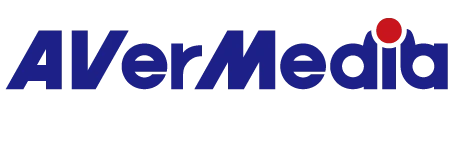How to set USB Microphone AM310 as the default recording/playback device?
Please check your USB Microphone AM310 settings by following the steps below:
On a PC
1. Right-click on the speaker icon in your system tray, and select “Playback devices” (You can also access Settings from the Start menu: Start → Control Panel → Hardware and Sound → Sound → Playback).
2. Click on the “Playback “tab, and select AM310 as the default device.
3. Click on the “Recording “tab. Select AM310 as the default device
On a MAC
1. Go to System Preferences and select Sound.
2. Click on the “Input” tab and then click on AM310 to select it as the default sound input device.
3.Click on “Output “tab and then click on AM310 to select it as the default sound output device
Note: your speakers won't be able to output sound while AM310 is set to default Playback/Output device. If you want to play sound through your speakers as an option you can choose your speakers as your default Playback/Output device instead