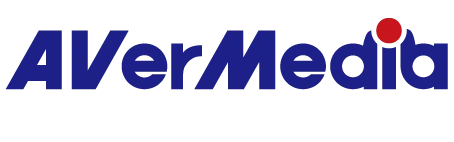My video feed is black. How to fix it?
1. Check if your video bar is being used by another application.
The video bar can only be accessed by one program at a time. Check if any other programs are running and set to your video bar. Some programs, such as Discord, Microsoft Teams, and Zoom, hidden in the taskbar when closed, so make sure you have fully exited.
2. Adjust privacy settings.
Check if the video bar is enabled for using on your computer.
In Windows:
1. Search “Privacy Settings.”
2. Under “App Permissions”, click “Camera.”
3. Here you’ll find a list of all apps (e.g, Teams, Zoom) with the option to access your video bar.
4. Find the app you want to use and ensure that ON is selected.
In macOS:
1. Go to Settings.
2. Click “Security & Privacy.”
3. Go to the “Privacy” tab.
4. On the left toolbar select “Camera.”
5. Make sure that CamEngine (or Teams, Zoom, etc.) is checked on the right.
3. Reconnect your AVerMedia webcam
If the issue persists, please try the following:
Unplug your video bar, then plug it back in.
Try other USB ports on your computer.
4. The privacy shutter is closed.
Make sure the privacy shutter is not covering the lens before use.
5. If the issue is still not solved, test your video bar using your computer’s preinstalled applications, such as FaceTime (Mac) or Camera App (Windows).