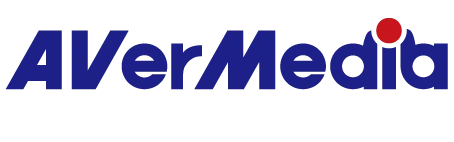How to use PW313 with green screen for ZOOM recordings?
Please note that this guide is prepared for those who don’t have a physical green screen available.
In your ZOOM meeting, you need to access your green screen settings.
Next to the video icon at the bottom left, there is a menu that pops up when you click on the arrow. In this menu click on Video Settings.
Once the video settings menu has opened up, select Virtual Background in the left sidebar menu. And now you can change your background.
Please download a preferred green screen background (we recommend full HD 1920x1080 resolution).
Click on the plus icon to insert the image and add it as your virtual background.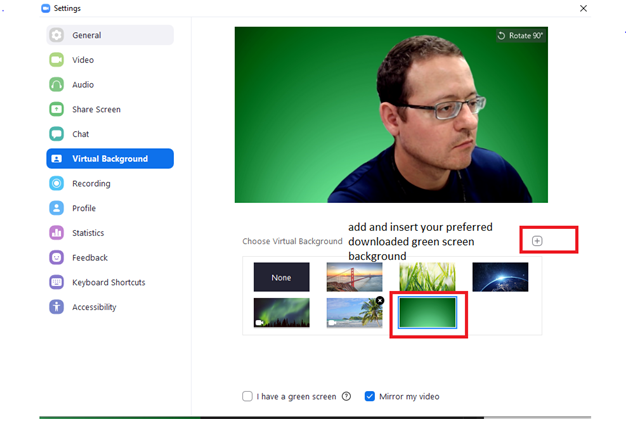
You may choose a different background as well (office environment).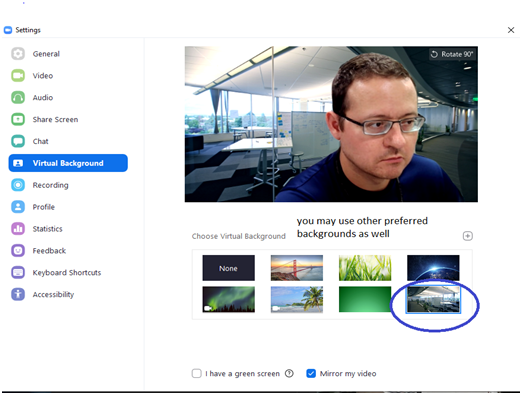
Your video with the green screen will be automatically activated in your ZOOM meeting
0220200721002