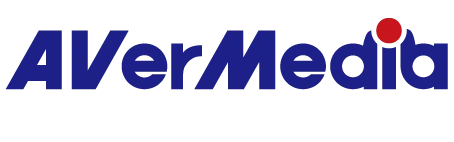Game Capture HD II is the stand-alone all-in-one solution to start your YouTube channel. It records 1080p video to its internal storage, without a PC.


Stand-Alone Console Capturing
Game Capture HD II supports both HDMI and component inputs from all mainstream consoles. The HDMI pass-through allows playing and capturing right in your living room on the TV. There's no need to hook up additional PC to do the job.

The Power of Voice
Even the most spectacular move would look dull without commentaries. Connect your headset to Game Capture HD II, and be your own commentator.

Edit from Your Couch
Video editing does not necessarily require a PC. Game Capture HD II comes with its built-in editor for direct footage clipping right on your TV. Post- production has never been this easy!

Direct Upload to YouTube
Want to share your videos? We’ve got you covered. Game Capture HD II links directly to your YouTube channel, so you can share your gameplay straight away.
- Technical Specifications
- • Interface:Standalone
• Storage:USB port, 2.5" internal SATA bay**
• Network:Ethernet (10BASE-T / 100BASE-T)
• Video Input:HDMI / Component
• Video Output (Pass-Through):HDMI
• Audio Input:HDMI, RCA L/R, 3.5 mm microphone
• Audio Output (Pass-Through):HDMI, 3.5 mm stereo
• Max Pass-Through Resolutions:1080p60
• Max Record Resolutions:1080p30
• Supported Resolutions (Video input):1080p, 1080i, 720p, 576p, 576i, 480p, 480i
• Record Format:MPEG 4 (H.264+AAC)
• Dimension (W x D x H):190 x 152.5 x 33.5 mm (7.5 x 6 x 1.3 in)
• Weight:421 g (14.9 oz)
Notes:
1. Game Capture HD II does not support viewing/recording/streaming of HDCP protected signals
2. ** Not included. NTFS format in MBR partition table is required. (FAQ link here) USB hubs, card readers, FAT format, NAS or HDDs over 2 TB capacity are not supported.
3. When playing back on TV, 1080p30 video may be displayed as 1080i60.
4. Due to Google’s API limitation, from December 2019 the “Direct Upload to YouTube” function is no longer supported.
- What's in the box
- • Game Capture HD II (C285)
• HDMI cable
• Power adapter (12V / 1.5A)
• Remote control
• Quick guide
• User manual

DOWNLOAD
Date : 2018-09-25 00:00:00
- Version:1.2.4
- OS:
- Description:
1.Fix the device is unresponsive when connected to internet.
2.Fix long time file editing issues.
3.Improve Playback performance.
Date : 2017-12-28 00:00:00
- Version:1.2.3
- OS:
- Description:• Support GPT partition.
Firmware Upgrade Instruction
(1) Extract the downloaded *.zip file and copy the enclosed *.bin file to the root path of your USB Flash drive.
(2) Plug the USB Flash drive on to Game Capture HD II, go to Menu>>Settings>>Firmware Update.
(3) Follow the on-screen instruction to complete the upgrade.* Game Capture HD II firmware 1.2.3 requires latest GameMate on Apple store (V 1.0.25) and Google play (V 1.0.25).
Date : 2017-04-24 00:00:00
- Version:1.2.1
- OS:
- Description:(1) Minor bug fixes and other improvements
Firmware Upgrade Instruction
(1) Extract the downloaded *.zip file and copy the enclosed *.bin file to the root path of your USB Flash drive.
(2) Plug the USB Flash drive on to Game Capture HD II, go to Menu>>Settings>>Firmware Update.
(3) Follow the on-screen instruction to complete the upgrade.* Game Capture HD II firmware 1.2.1 requires latest GameMate on Apple store (V 1.0.25) and Google play (V 1.0.25).
Date : 2017-01-25 00:00:00
- Version:v1.1.D09 (Beta)
- OS:
- Description:• Fix Youtube upload failure issue.
Note:
after firmware upgrade you need to reset device to factory settings to confirm that it will function properly.
Firmware Upgrade Instruction
(1) Extract the downloaded *.zip file and copy the enclosed *.bin file to the root path of your USB Flash drive.
(2) Plug the USB Flash drive on to Game Capture HD II, go to Menu>>Settings>>Firmware Update.
(3) Follow the on-screen instruction to complete the upgrade.
* Game Capture HD II firmware 1.1. D09_Beta requires latest GameMate on Apple store (V 1.0.25) and Google play (V 1.0.25).
Date : 2016-11-16 00:00:00
- Version:1.2.0
- OS:
- Description:(1) Minor bug fixes and other improvements
Firmware Upgrade Instruction
(1) Extract the downloaded *.zip file and copy the enclosed *.bin file to the root path of your USB Flash drive.
(2) Plug the USB Flash drive on to Game Capture HD II, go to Menu>>Settings>>Firmware Update.
(3) Follow the on-screen instruction to complete the upgrade.* Game Capture HD II firmware 1.2.0 requires latest GameMate on Apple store (V 1.0.25) and Google play (V 1.0.25).
AWARDS

Taiwan Excellence
2014-04-14

XFastest
2014-03-13