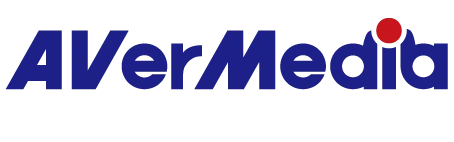Why can’t I hear the game audio in preview and my recording video clip?
Following troubleshooting take GC553 and GC553G2 as an example:
1. Audio format:
Please ensure that the audio format output from your source device need to be supported by your capture card.
For multichannel 5.1 audio from PS5 or Xbox Series X, you can use GC553G2, GC575, or GC553Pro, and then follow this FAQ(link).
For LPCM 5.1 audio from Nintendo Switch 2, PS5, or Xbox Series X, you can use GC573 or GC570D.
If you are using other capture cards, please set the source device to Stereo audio instead of Auto or any other multichannel format, otherwise no audio will be captured.
2. Physical connection:
1 We do not recommend using any signal converters, adapters, or splitters in your setup. Please remove them and connect your devices directly.
2 Ensure that your game console is outputting audio through the HDMI port. Do not connect your microphone or headset to the game controller, camcorder, Bluetooth devices (iPad, mobile phone, etc.), as this will mute the audio to capture card.
3 If you are using the GC553G2 or GC551G2, please note:
These devices only support one audio input at a time, with AUX input set as the default.
Do not connect both the HDMI input and line-in at the same time.
4 For PS5 users:
You can route PS5/Xbox series X game audio from the PS5/Xbox series X controller to the GC553G2 line-in, and then connect your headset to the GC553G2 line-in port. Do not charging your PS5/Xbox series X game controller by cable.
Important Notes:
-If you connect your headset directly to the PS5 controller, PS5 game audio will not pass through HDMI. As a result, the GC553G2 will not receive the game audio.
-If you connect a line-out cable from your controller to the GC553G2 while charging the controller, the audio will be muted. To avoid this, please use a battery pack for your Xbox Series X controller if you wish to output audio via line-out to the GC553G2.
3. Game console setting:
3-1. PS5, Nintendo Switch 2 supports only one audio output at a time (via HDMI, USB headset, or controller). If you connect a headset to the controller, all audio will play through the controller, causing no sound to pass through the recording device.
3-2. We recommend connecting your headset to your computer to hear the sound through AVerMedia device
3-3. If issue persists, try disconnecting all cables, then restart your PS4/5, Nintendo Switch 2 and computer. Then, try setting up the devices again.
edia's recording device and to hear it via the software you are using.
3-4 If you would like to capture multichannel audio, please note GC553G2/GC575/GC553Pro support multichannel 5.1 (e.g., PS5, Xbox series X) while NOT support 5.1 LPCM (e.g., Switch). Please ensure you choose Stereo, instead of Auto or LPCM5.1. If you would like to capture 5.1LPCM, please use GC573
4. OS setting
Checking if AVerMedia device capture audio: Go into the Sound setting menu, connect HDMI video source, then see if AVerMedia device capture audio (volume bar flash should be detected)
If you are using macOS, you can follow the below illustration (Notes: Choose Live Gamer Ultra as Sound input device)
5. Software setting
If you are using Streaming Center, please enable monitoring audio source below
Streaming Center: Please refer to this tutorial video
If you are using OBS Studio, please check the setting profile:
OBS Studio: You can follow the below OBS Studio installation guide:
Windows: How can I set up GC553Pro with OBS Studio in Windows
macOS: How Can I Set Up GC553Pro with OBS Studio macOS
In short, you could add GC553Pro as Audio input device in Source section, and choose Monitor and Output in Audio Monitoring by going into Mixer icon.
When everything set up, you should see the volume bar flashing in Streaming Center,
or OBS Studio
5. Dual PC Set up no Video
When setting up a Dual PC configuration, please select your capture device as the sound output. This allows the capture device to properly receive audio.
If you want both your Gaming PC and Streaming PC to receive audio simultaneously, you will need to use third-party software. For reference, you may check the tutorial video below.
6. No audio on pass thru monitor
Verify whether the HDMI monitor connected to the capture card’s HDMI output has built-in speakers.
If the connected monitor does not have speakers and does not provide an HDMI pass-through setting (e.g., Input Source > Capture Card > Monitor), the capture card’s audio output will be blocked. In this case, the software preview will also not receive audio.
202508