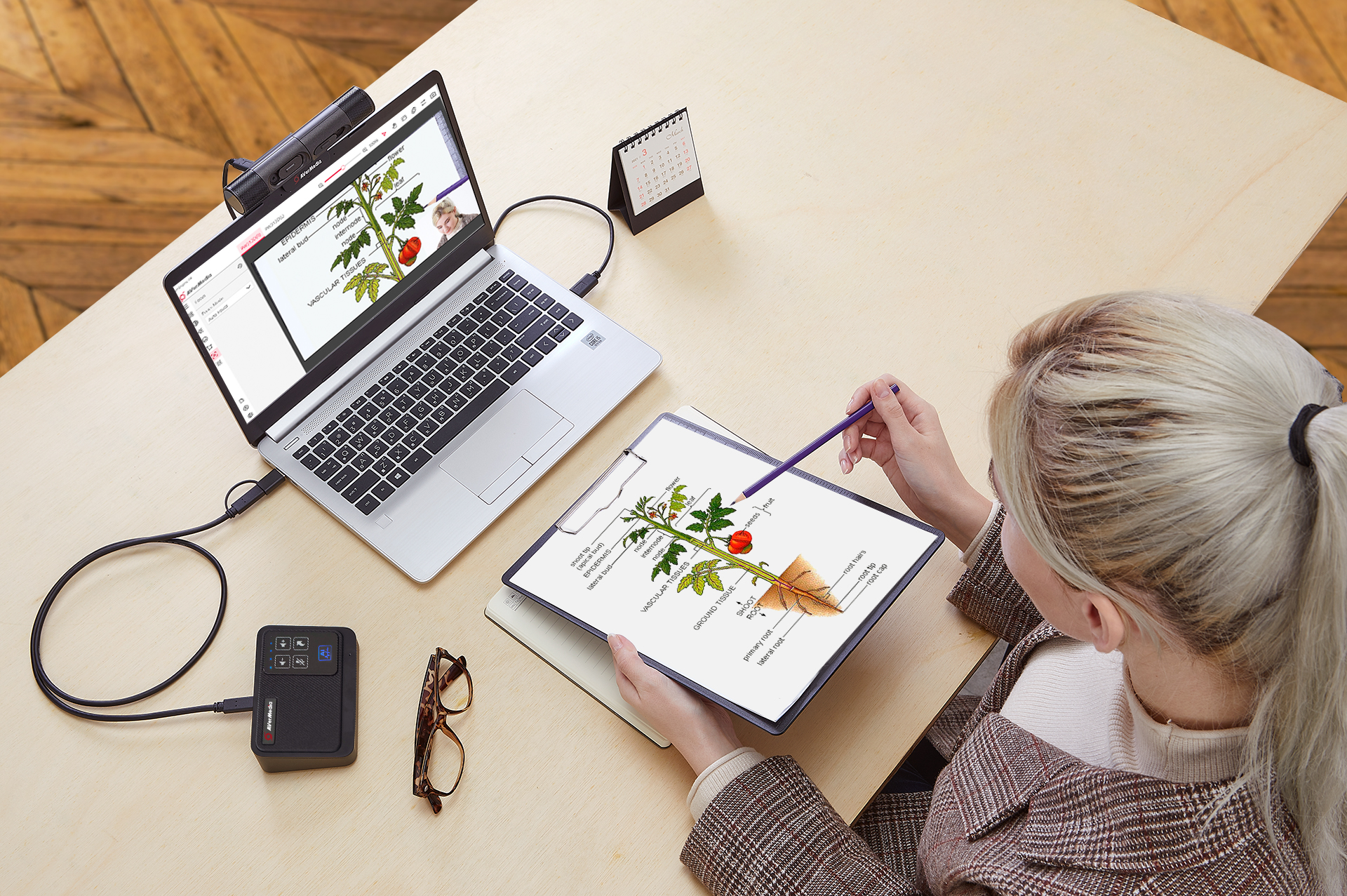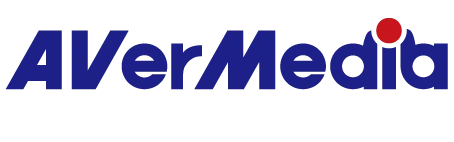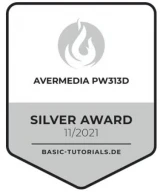PW313D Professional Connections | DUALCAM
One Webcam To Stream Two Perspectives Simultaneously


More than
a Webcam.
The DUALCAM PW313D is a 2-in-1 webcam equipped with two cameras to capture two different angles simultaneously. The combination of a webcam and doc cam captures both yourself and any other object or documents on your table. It is a reliable video and audio device for video conferences, online teaching, and online tutoring.

An Innovative
2-in-1 Webcam
Size and resolution play a part

With an innovative design that is both lightweight and portable, making it easy to carry and use with high-quality communication, show yourself and share documents and other materials during video conference calls or remote teaching easily.
*Patent Pending
Both Cameras
have Adjustable Angles.

- Upward Rotation 90°
- Downward Rotation -15°
- Backward Rotation 195°
- Forward Rotation -75°

Flexible Mounting And Setup
Mount on any monitor or laptop with the universal mounting clip or attach to a tripod (1/4“ thread) to help you find the most optimal setup angle.
Stay
Protected.

The DualCam PW313D has built-in privacy shutters (webcam cover) to prevent unintentional capture and keep yourself safe.

Dual Microphones with AI Noise Reduction
Two built-in microphones, one on each side of the webcam, capture a wider and more immersive sound field. The AI noise reduction feature amplifys the speaker’s natural voice and removes ambient noises. The microphones capture audio naturally and clearly up to 3 m/9.8 ft. in all directions.
Easy to Use.
Simply plug the webcam into your computer's USB 2.0 port to begin using.
Powerful
Streaming Center
With Streaming Center, our free video and audio optimization software, you can access all of the webcam’s features such as video rotation, zoom, picture-in-picture, keystone correction and annotation tools to enhance any lesson or video call.
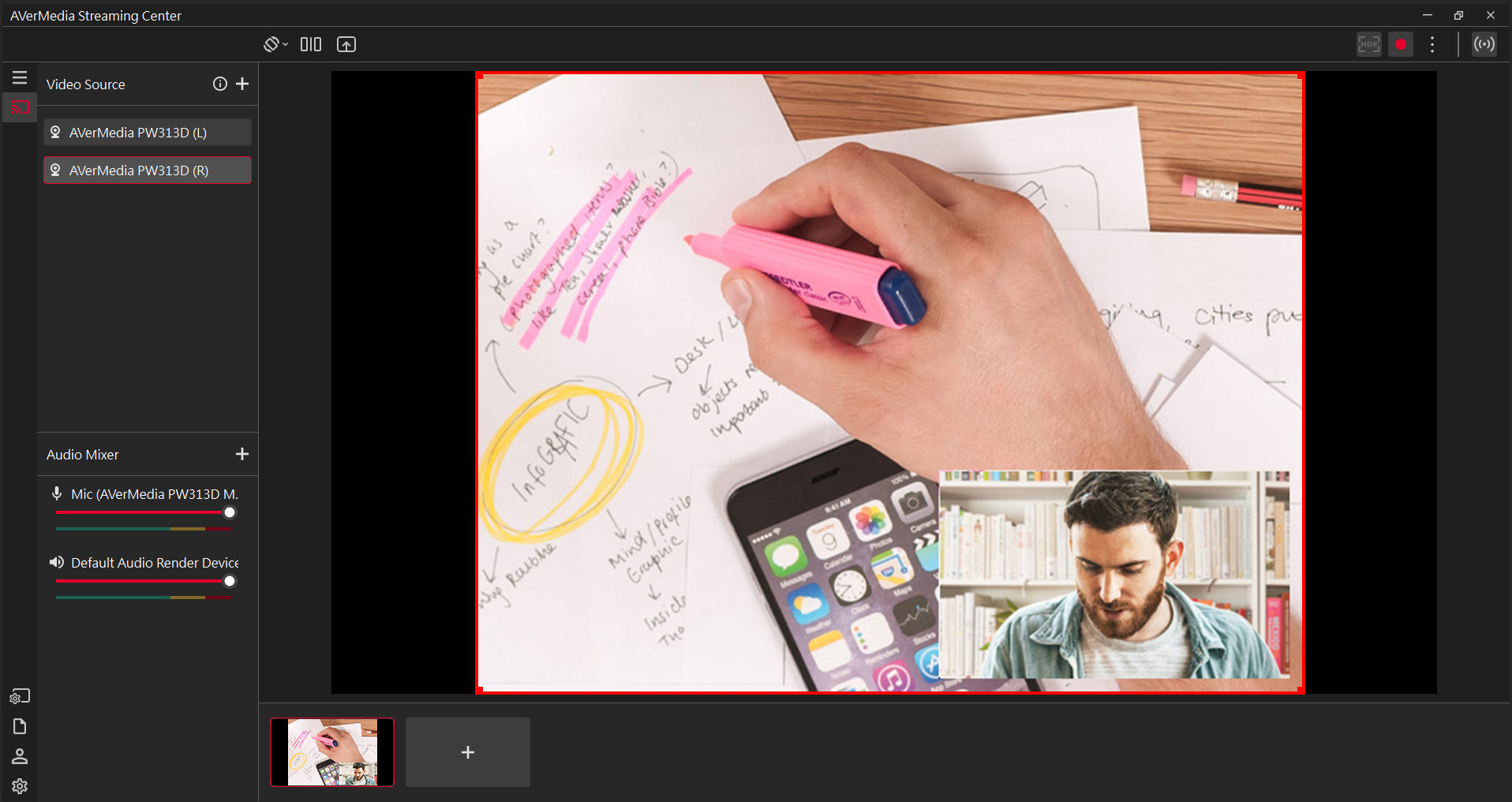
Strongly Recommended to Use with Streaming Center
Capture The Best Image
Look Your Best in Any Environment
Keep on Focus Anytime
In the menu, focus can be adjusted with the Manual or Auto mode.
- • Manual Focus: Adjust the focus to how you want
- • Auto Focus: Provides clear video at all times
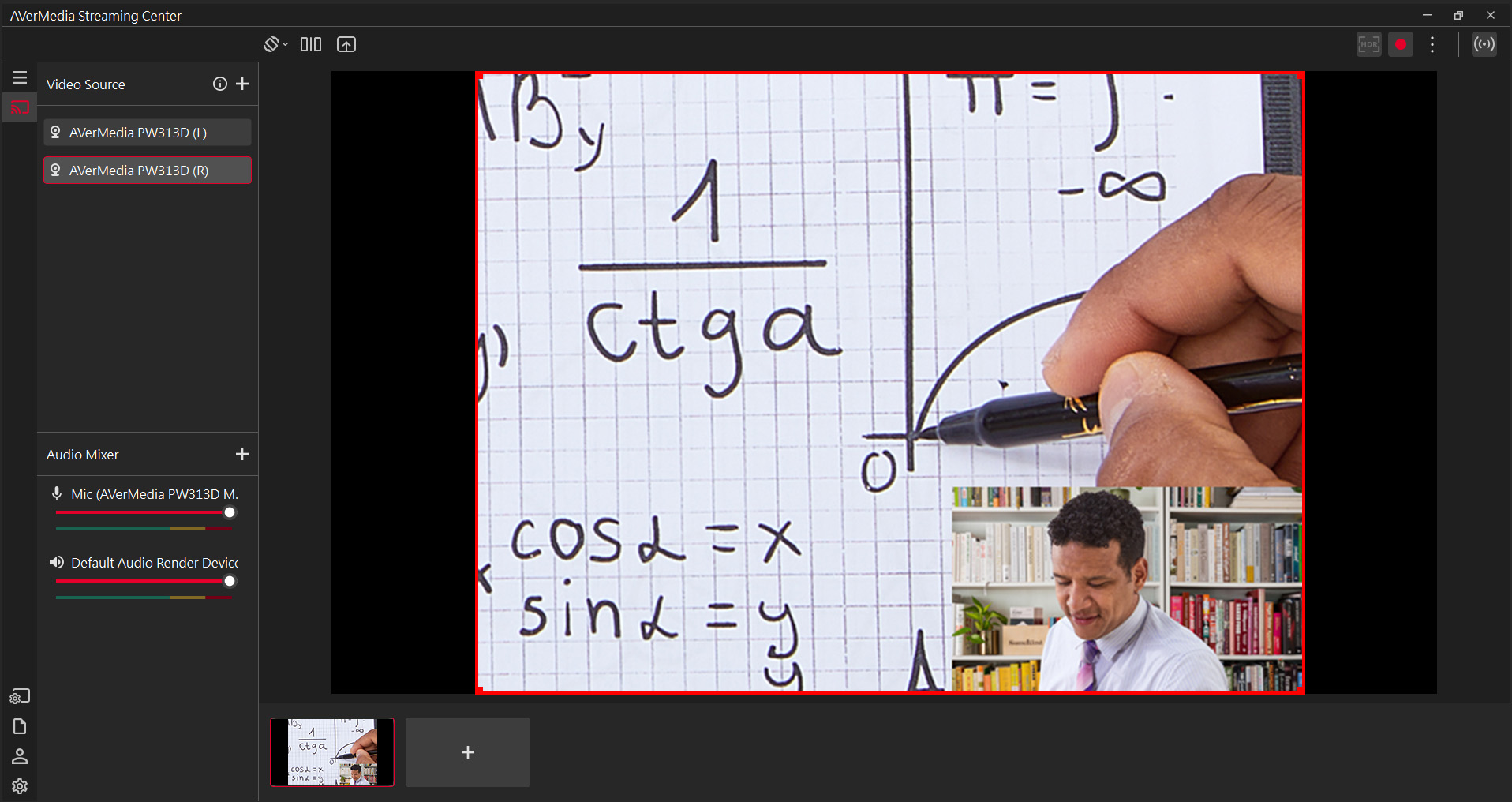
Picture-in-Picture (PiP)
Best for Online Classes
Allows teachers to stay visually present to students on a small window while displaying their online lesson. Students can also use the dualcam to participate and show their homework clearly so teacher can provide feedback more easily.
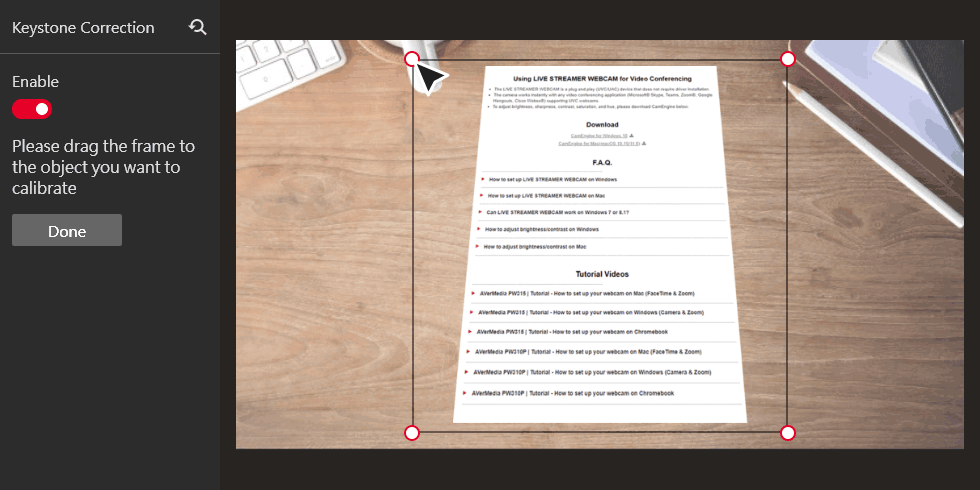
Keystone Correction
Provide a Table Top View
Don’t worry about the distortion; just keep your camera pointed at the document, and Streaming Center will adjust it to make it look like the webcam is directly above.
*Only for the Right CameraEnrich Your Online Teaching / Meetings
We offer a way to add more visuals and information to your teaching or meeting. For example, easily show your handwritten work, graphs, drawings, or a demonstration in a video conference or lecture.