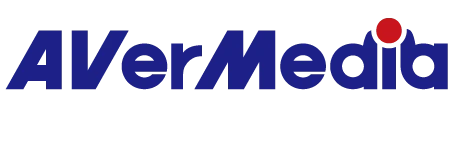How to fix capture device (PCIe capture card) not found or connected?
System Requirment:
It is possible that your desktop or laptop does not meet the minimum requirements
Please ensure your capture card place in the desktop supported by Windows OS to be Win 10 or above
Also, please check the Interface where you place capture card:
PCI-Express Gen 2 x1 or above (GC570)
PCI-Express Gen 2 x 4 or above (GC573, GC570D, GC575)
Please note GC573 and GC570D does not support PCI-Express Gen 2 x 1
Please place your capture card directly to the PCIe slot on your desktop, instead of via other docking station.
OS status
You can check if your capture device could be detected in the Device Manager
Please go into: Computer Management> Device Management >Sound, Video, and game controller
You can see the capture name appear in the Device Manager:
If you don't see the device name, or any yellow signal right behind the capture card, please right-click the mouse and let us know the error code number and contact us: Support | Technical | AVerMedia.
20230823