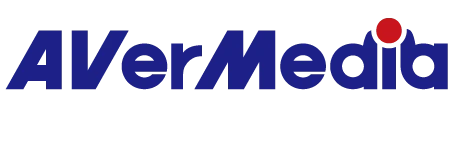Can GC553G2 /GC575/GC553Pro support 5.1 multichannel audio ?
Yes.GC553G2/GC575/GC553Pro Supports 5.1 multi-channel audio. LPCM format supports stereo (LPCM 2.0ch) only
But please note GC553G2/GC575/GC553Pro support mutlichannel 5.1 (e.g., PS5, Xbox series X) while NOT support 5.1 LPCM (e.g., Switch 2).
1. Please use GC553G2 FW V1.0.7.7 or later and use Streaming Center and follow below steps
For GC575 please update GC575FwUpdateTool_1.1.6.12 :
When you see Multchannel detected in Streaming Center please follow below:
Check Video Source to confirm the source recognize 5.1 channel, then choose Audio 5.1 on the Setting icon in Streaming Center
2. When you use OBS, you need to Install from here:
After installation, execute Streaming Center PLUG installation
After installation, when you launch OBS Studio, you will see Streaming Center PLUG appear on the above taskbar, click Manage Streaming Center PLUG
Next, click on Install on Multichannel Audio, then click Next
After installation , you can see Multichannel Audio is installed.
Choose 5.1 on the Audio tab, then click on Apply
Go into Source section, you need to choose AVerMedia Multichannel Audio
Click OK
You will see AVerMedia Multichannel Audio appear in Source section, click OK
Then you can capture multichannel audio
202507