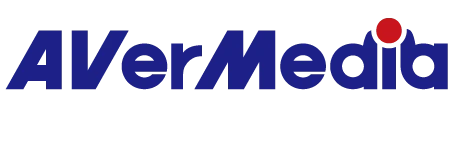How do I use CamEngine's PTZ and other features in Google Meet?
Currently, for applications like Google Meet and Lifesize, you need to follow the steps below (using PW513 as an example):
1. Ensure that PW513 is plugged into your computer and functioning correctly.
2. Confirm that in all software applications, you do not have PW513 or PW513 CamEngine selected as the video input device. In common applications like Skype and Microsoft Teams, make sure to choose a different device category or simply turn off these applications.
3. Open CamEngine and select 'PW513 CamEngine.'
If Google Meet is unable to select 'PW513 CamEngine' (only 'PW513' is available):
>Log out of your Google Meet account and shut down your computer (with PW513 still connected)
>After restarting your computer, open CamEngine software.
>Log back into your Google Meet account, and you should now be able to select 'PW513 CamEngine' and access related features such as zoom."