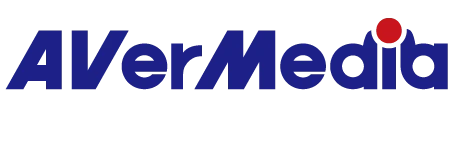Why can't I select 4K144/1440p240 on the passthrough screen via GC553G2/GC575?
1. First, make sure your signal source input, screen model, and HDMI cable all support HDMI 2.1.
Some monitors, such as the ROG Swift OLED PG27AQDM, only support 2560x1440p240 resolution through their DisplayPort (DP) ports. For HDMI only 2.0
2. If you are using a gaming PC, please make sure your GPU is NVIDIA RTX3000 series, AMD RX6000 series or higher.
3. Please make sure your NVIDIA and AMD GPU drivers are up to date.
4. Use the HDMI 2.1 cable from the GC553G2/GC575 box to connect from the capture box to the pass-through monitor.
5. Check the screen settings. For example, whether it has computer mode (which may be set to 4K144/1440p240 by default) or gaming mode (which may be set to 4K120). If so, set it to computer mode (4K144/1440p240).
6. Please provide your screen model. (Example: Our product does not support HDMI+DSC technology. This means your screen must have DSC that supports 4K144/1440p240, like the GIGABYTE Screen M28U Gaming Monitor shown on the below.) Others are BENQ EX270QM, Corsair Xeneon 27QHD240, AG274QZM
7. 7. If the problem persists after following the above, please refer to the following guide to contact us
202401