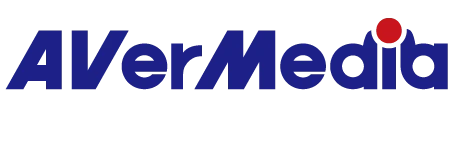How to setup Live Gamer Ultra with Nintendo Switch?
The Nintendo Switch does not have a video out port - you cannot connect it directly to the Live Gamer Ultra.
Please connect the Nintendo Switch to its Dock that comes with the product package. That Dock has HDMI out.
1) Setup the Nintendo Switch and Nintendo Switch Dock as per Nintendo's instructions. Confirm that you get an image on a regular TV or monitor.
2) Unplug the Nintendo Switch Dock's HDMI cable from the TV or monitor. Leave the other end of the cable plugged into the Nintendo Switch Dock.
3) Connect the Nintendo Switch Dock to HDMI input port of your Live Gamer Ultra capture card using that same HDMI cable.
4) Connect the HDMI Out port of your Live Gamer Ultra to your TV using another HDMI cable.
5) Connect your Live Gamer Ultra to your computer, and launch RECentral 4.