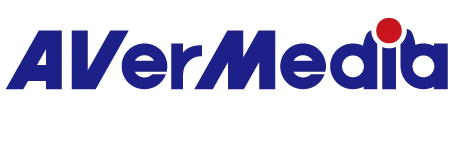EDID Mode Overview: Choosing the Right Video Output Setting
Note: Supported EDID modes differ by model
When your capture device supports HDMI pass-through and is connected to both a video source (like a game console) and a display (TV or monitor), it uses EDID (Extended Display Identification Data) to decide the best resolution and refresh rate. Depending on your setup, you can choose from the following three EDID modes on Assist Central Pro:
1 Merged Mode (Capture Device + Pass-Through Display)
What it does:
This mode combines the EDID information from both the capture device and the connected TV/monitor, then chooses a resolution and refresh rate supported by both sides for the best compatibility.
Recommended for:
Most standard setups—especially when you’re capturing gameplay from a source while also displaying it on a TV or monitor through the capture card’s HDMI output.
2 Copy Mode (Use Pass-Through Display’s EDID Only)
What it does:
The capture device will copy only the EDID from the connected display (TV or monitor) and use it as the display capability reference.
Recommended for:
If you experience issues like no signal or incorrect resolution when using Merged Mode, try switching to Mirror Mode to resolve the problem.
Note:
If your display supports a resolution or refresh rate that the capture device doesn’t support, the video preview in your capture software may not show correctly or could display nothing at all.
3 Internal Mode (Use Built-in EDID of the Capture Device)
What it does:
This mode ignores the connected display completely and only uses the built-in EDID file stored on the capture device.
Recommended for:
When both Merged Mode and Mirror Mode cause video issues, Internal Mode offers a fallback using a known compatible setting.
Note:
If your display doesn’t support the resolution or refresh rate set by the capture device, the pass-through output might not show correctly even though the preview in the capture software works.
Notes:
What Is EDID?
EDID is a small piece of data that tells devices what resolutions and refresh rates are supported. It helps your capture card and display "talk" to each other and choose the best video settings automatically.
Troubleshooting Tip
If your video signal isn’t showing correctly, try switching modes in this order:
Merged ➜ Internal➜ Copy, and check if the issue improves.