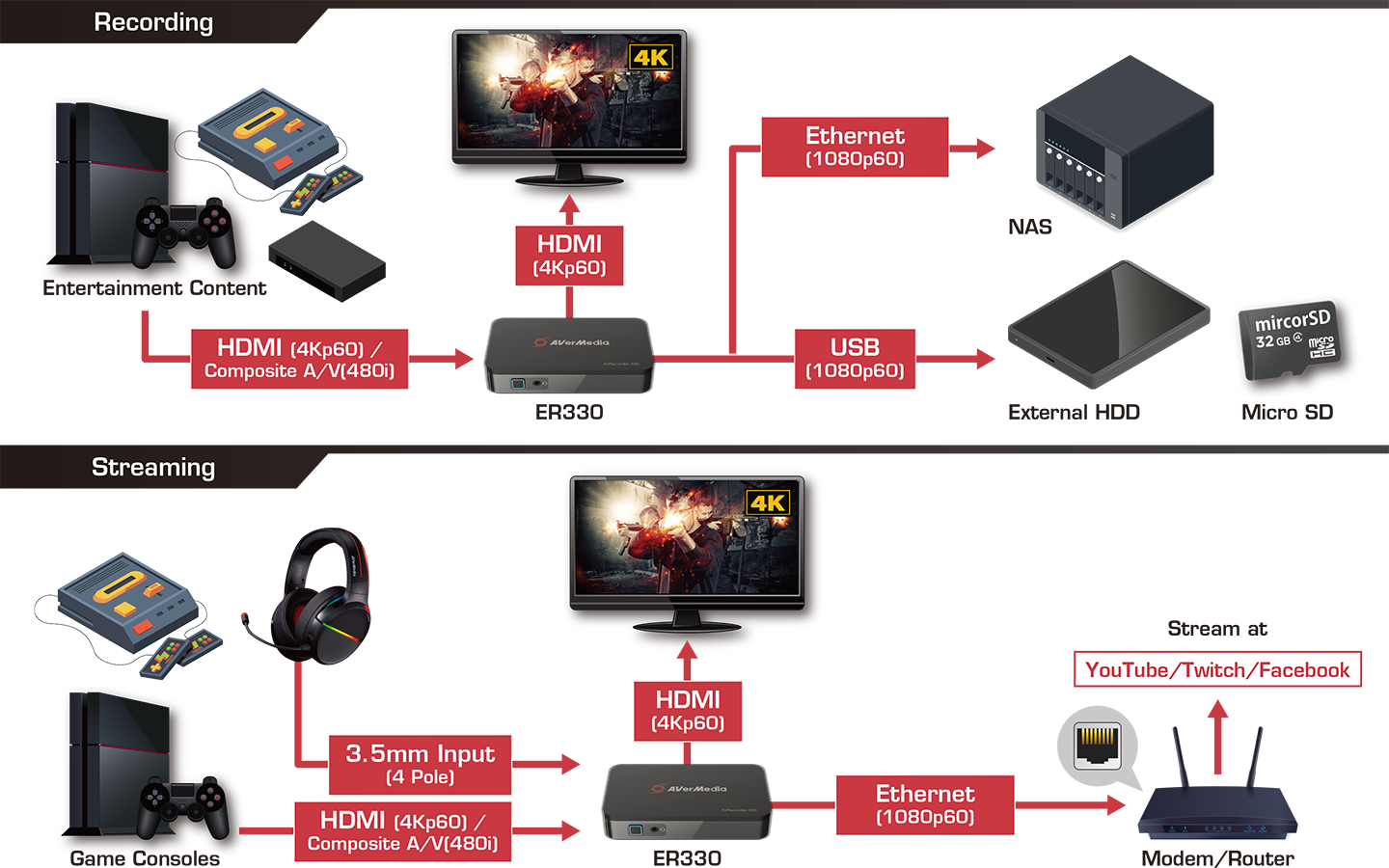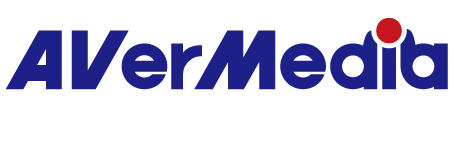Capture, Preserve, Stream—Your Video World, Perfected

The EzRecorder 330 (ER330) is a standalone, all-in-one digital video recorder (DVR) designed for seamless video recording, storage, playback, and streaming. Whether you're capturing your favorite TV shows, archiving VHS tapes, or live-streaming gameplay videos, the ER330 has you covered.








The Ultimate 1080p Video Recorder
Featuring 1080p recording and 4K pass-through, the EzRecorder 330 ensures top-notch video content capture, including TV episodes, sports games, video games, and more. If you have a next-gen console, you can indulge in 4K gaming while simultaneously record in crytstal-clear 1080p—capture your gameplay without compromise.

Preserve Your Nostalgia
In addition to excellent 1080p capturing, the EzRecorder 330 is equipped with a composite A/V (RCA) input, enabling users to effortlessly record videos from a VCR, vintage camcorder, and even classic game console like the NES (Famicom). Your retro nostalgia can now be satisfied and preserved forever.

One Button to Capture Every Highlight
Whether it's a memorable movie scene or a pivotal sports play, the EzRecorder 330 is designed to preserve those mesmerizing highlights. With its one-button Instant Highlight function, you can effortlessly record video before and after the moment you press it, allowing you to capture the entire scene. It's the ideal way to safeguard those precious moments, granting you the freedom to relive the excitement whenever you desire.


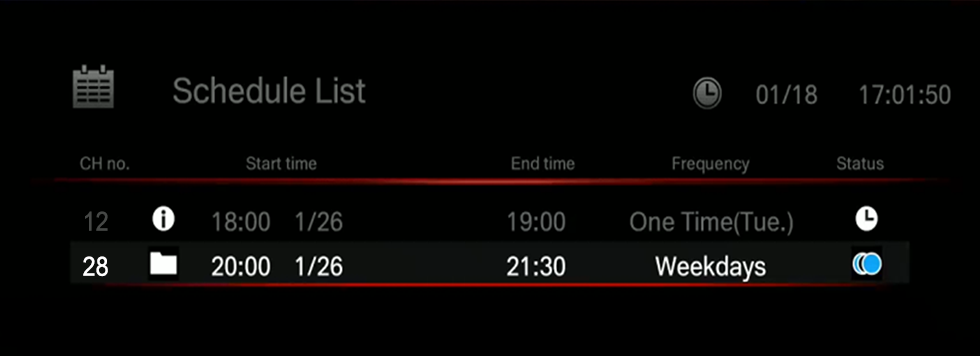
Effortless Recording on Your Schedule
Take control of your TV program or sporting event recordings, even when you're away from the screen. With the EzRecorder 330's convenient scheduling feature, repetitive setups become a thing of the past. A quick one-time setup is all it takes, allowing you to effortlessly capture and enjoy your favorite TV shows or team games at your convenience.

Flexible Storage Options
The EzRecorder 330 supports recording to external hard drives, micro SD cards, and NAS. You can choose a suitable storage option according to your needs.
-

NAS -

External HDD -

Micro SD
High-Efficiency Video Coding
Experience a leap in video compression with H.265 encoding on the EzRecorder 330, boasting up to 2X the compression rate of H.264. This translates to double the image data within the same file size, resulting in significantly improved video quality without compromising storage space.
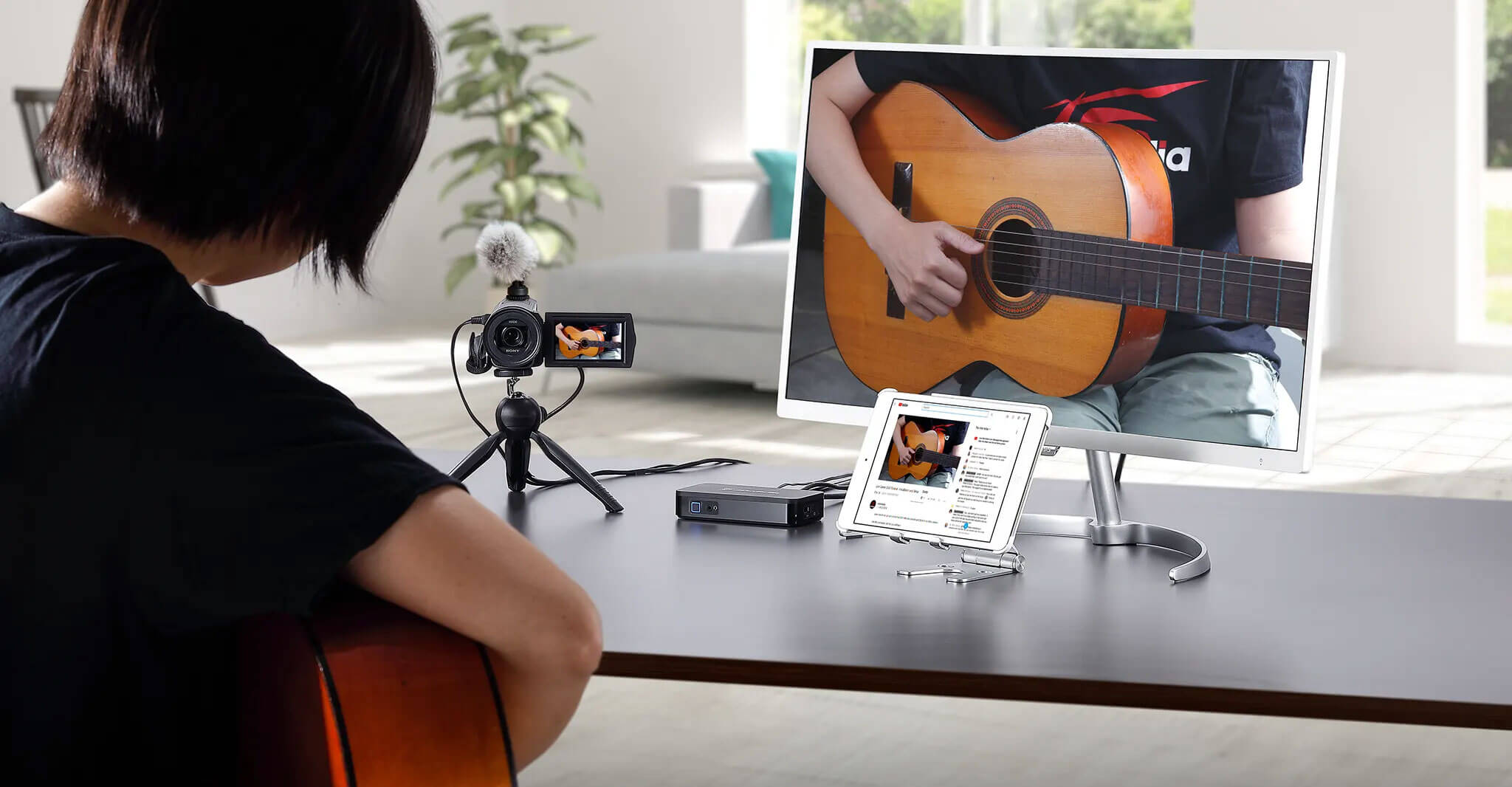
Instant, PC-Free Streaming
The EzRecorder 330 delivers the easiest live streaming experience. With just a button press, enjoy a hassle-free streaming experience without the need for intricate software or hardware setups. Simply connect a game console, camcorder or DSLR to your EzRecorder 330, and stream to YouTube, Facebook or Twitch without a computer.
Connections