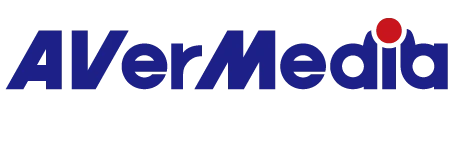EDID 모드 개요: 올바른 영상 출력 설정 선택하기
EDID 모드 개요: 올바른 영상 출력 설정 선택하기
참고: 지원되는 EDID 모드는 모델별로 다를 수 있습니다.
캡쳐 장치가 HDMI 패스스루를 지원하고, 비디오 소스(예: 게임 콘솔)와 디스플레이(TV 또는 모니터)에 동시에 연결된 경우, EDID(Extended Display Identification Data)를 사용해 최적의 해상도와 주사율을 결정합니다.
사용 환경에 따라 Assist Central Pro에서 다음 3가지 EDID 모드 중 하나를 선택할 수 있습니다.
1. 병합 모드 (캡쳐 장치 + 패스스루 디스플레이)
작동 방식:
이 모드는 캡쳐 장치와 연결된 TV/모니터의 EDID 정보를 모두 결합한 뒤, 양쪽에서 지원하는 해상도와 주사율을 선택하여 최적의 호환성을 제공합니다.
권장 사용 환경:
일반적인 표준 연결 환경—특히 게임 콘솔에서 게임 플레이를 캡쳐하면서 동시에 캡쳐 카드의 HDMI 출력으로 TV나 모니터에 표시할 때.
2. 복사 모드 (패스스루 디스플레이의 EDID만 사용)
작동 방식:
캡쳐 장치는 연결된 디스플레이(TV 또는 모니터)의 EDID만 복사하여 이를 디스플레이 성능 기준으로 사용합니다.
권장 사용 환경:
병합 모드 사용 시 신호 없음 또는 잘못된 해상도 문제가 발생한다면, 문제 해결을 위해 복사 모드로 전환해 보세요.
주의:
디스플레이가 캡쳐 장치에서 지원하지 않는 해상도나 주사율을 지원하는 경우, 캡쳐 소프트웨어의 영상 미리보기가 정상적으로 표시되지 않거나 아무것도 나오지 않을 수 있습니다.
3. 내부 모드 (캡쳐 장치의 내장 EDID 사용)
작동 방식:
이 모드는 연결된 디스플레이를 완전히 무시하고, 캡쳐 장치에 내장된 EDID 파일만 사용합니다.
권장 사용 환경:
병합 모드와 복사 모드 모두 영상 문제가 발생할 경우, 내부 모드를 사용하면 알려진 호환 가능한 설정으로 대체할 수 있습니다.
주의:
캡쳐 장치에서 설정된 해상도나 주사율을 디스플레이가 지원하지 않으면, 캡쳐 소프트웨어에서는 정상적으로 미리보기가 가능하더라도 패스스루 출력은 올바르게 표시되지 않을 수 있습니다.
참고사항 :
EDID란?
EDID는 디스플레이가 지원하는 해상도와 주사율 정보를 담고 있는 작은 데이터입니다.
캡쳐 카드와 디스플레이가 서로 "대화"하여 최적의 영상 설정을 자동으로 선택하도록 돕습니다.
문제 해결 팁
영상 신호가 제대로 표시되지 않는 경우, 다음 순서대로 모드를 변경하며 확인해 보세요:
병합 모드 ➜ 내부 모드 ➜ 복사 모드