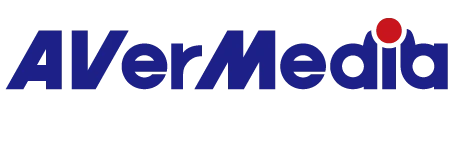Windows에서 미리보기 비디오와 오디오가 동기화되지 않거나 오디오 지연/딜레이가 발생하는 이유는 무엇인가요?
1 Streaming Center를 사용하는 것을 권장합니다. 이 소프트웨어는 더 부드럽게 실행되며 성능이 더 우수합니다.
2 OBS에서 "Video Capture Device"를 사용하여 오디오 모니터링을 설정하면 AV 동기화 문제가 발생할 수 있습니다. 이를 해결하려면 "Audio Input Capture" 또는 "AVerMedia Multichannel Audio"로 전환하세요. ("Video Capture Device"의 오디오를 비활성화하여 충돌을 방지하세요.)
또한, 비디오 캡처 소스에 맞춰 해상도와 FPS를 정확히 설정하세요. FPS는 일반적으로 60, 59.94, 30, 29.97입니다.
- 참고: 일반적인 장치의 FPS는 다음과 같습니다:
PlayStation 4 & 5: 59.94
XBOX Series X | S: 59.94
iPhone Pro Max: 59.94
iPad Pro: 59.94
ROG Phone: 59.94
예를 들어, PlayStation 4 & 5를 사용하는 경우 "59.94" (1920x1080p)를 선택하세요.
그리고 반드시 "Video Capture Device"의 오디오를 비활성화하고 "Audio Input Device"만 활성화하세요.
3 Assist Central Pro에서 GC553Pro/GC553G2/GC575을 사용하는 경우 VRR(가변 주사율)을 OFF로 설정하세요.