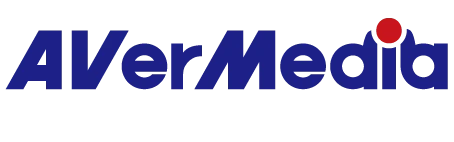How to Set Up the AV1 Encoder in OBS Studio?
1. What is AV1?
AV1 is a video compression format that offers better efficiency than H.264 or HEVC (H.265). It delivers either better quality at the same bitrate or smaller file sizes at the equivalent quality, making it ideal for recording and streaming.
2. Hardware Requirements for AV1 Encoding
To use AV1 encoding in OBS, make sure your system meets the following requirements:
GPU, NVIDIA RTX 40 series (e.g., RTX 4060, 4070, 4080, etc.) with AV1 hardware encoding support. Please refer to GPU official website information:
NVIDIA GPU Link here
AMD GPU Link here
Intel GPU Link here
3. How to Set Up AV1 Encoding in OBS (For Recording)
1. Launch OBS Studio
2. Click on ⚙️ Settings
3. Go to Output > Recording
4. Set Output Mode to Advanced
5. Set Recording Format to .mkv or .mp4 (notes: .mkv is recommended to prevent file corruption if OBS crashes)
6. Set Encoder to NVIDIA AV1 (NVENC AV1) (available only with RTX 40 series GPUs)
7. Click Apply and then OK to save your settings
8. You can check if the video is using AV1 by playing it in PotPlayer and checking input message info.
4. How to Set Up AV1 Encoding in OBS (For Streaming)
1. Go to Settings > Output > Streaming
2. Choose Encoder: NVIDIA AV1 (NVENC AV1)
3. Set resolution, framerate, and bitrate according to the streaming platform's guidelines. For example, Twitch does not currently support AV1, while YouTube does.
4 When your YouTube video is playing, you can right-click on the video and select "Stats for nerds" to check if AV1 is being used as the codec.
5. Important Notes When Using AV1
1. For Recording: AV1 playback compatibility is still limited. Use players that support AV1 (e.g., VLC). .mkv format is preferred to avoid file corruption.
2. For Streaming: Not all streaming platforms support AV1 yet. Check with the platform to ensure compatibility; otherwise, your viewers may not be able to view the stream.
3. Performance Impact: Even with hardware acceleration, AV1 encoding can be GPU-intensive. Monitor your CPU/GPU usage while recording or streaming.
202508