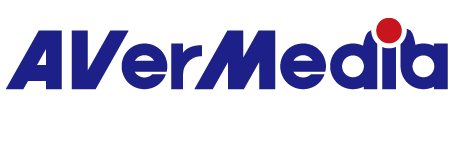How to Set Up Your NAS Using ER330?
To use the ER330, please note that the NAS supports a maximum storage capacity of 4TB. Meanwhile, check if the ER330 device has been connected to an external HDD, power adapter, Ethernet under the same domain as your NAS, and a HDMI monitor.
1. First, create a shared folder on your NAS. A shared folder is the main directory for storing and managing files on your NAS.
You need to create a shared folder before storing any files. Let’s name it with ER330 for the following setups.
Ensure that the folder permissions are set to read and write.
2. Set up the ER330’s network. Turn on the ER330, use the remote control to open the menu, scroll to 'Settings,' and select it:
Go to 'Network' and press OK to enter the next level. Select 'Wired Network Settings,' then choose 'Manual Setting' and enter your ER330’s network information. Once all data is entered, press F1 to save:
Press the Back arrow to return to Settings; you will see that 'Automatic Setting' is selected under Network:
3. Let’s set up the NAS storage. Open the ER330 menu, go to Settings, locate 'NAS Recording,' and press OK to enter:
On 'Storage Location,' press OK to enter.
If this is the first time, you need to add the NAS IP address. To do so:
- On 'Add,' press OK to enter.
- Press F2 and select 'Import from File.'
- Press F1 and choose 'Export'. Press F2 to export the NAS configuration file. This way, the NasTmpDevice.txt file will be saved in the external hard drive connected to ER330.
Disconnect the hard drive from the ER330 and connect it to your computer. In the NasTmpDevice.txt file, enter the required information:
- URL: Type the NAS IP address followed by the shared folder name you created on the NAS.
- Username and Password: Enter your NAS username and password.
The following as an example:
{
"id": 1,
"url": "//xx.xx.xx.xx/ER330",
"username": "your_username", "password": " your_password"
}
Next, reconnect the hard drive back to the ER330. Go to the NAS settings menu.
- Select "Add" for the network storage location and press OK.
- Under "Enter Network Location and Account Password," press F2 to Import from File.
- In the "Import from File" interface, press F2 again to import the text file from your external hard drive into the ER330.
Then Press OK for "Next.
When you see the following configuration information, the setup is successful.
After completing the steps above, close the menu. Press the Record key on the remote control, and the ER330 will start recording to the NAS.
202508