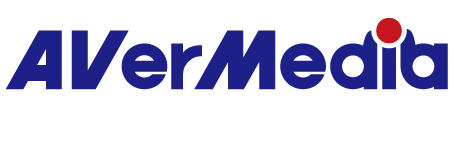How to setup BU110 Extreme Cap UVC?
[1] on Windows computer
Step 1: connect BU110 to your PC with the supplied USB 3.0 Type A to Type C adapter.
Step 2: connect the input source (for example: digital video camera) to the HDMI input terminal of BU110.
Step 3: download and install latest version of RECentral 4 from AVerMedia official product page BU110 downloads.
Step 4: run the software (RECentral 4 or OBS Studio) and start the recording or live stream
BU110 is a plug&play UVC (USB video class) UAC (USB audio class) product that on Windows 8.1 or Windows 10 operating systems doesn’t require separate driver installation it will get detected in 3rd party application as a web camera.
With installation of RECentral 4 there will be “AVerMedia Extreme Cap UVC Stream engine” plugin installed at the same time. Using BU110 with 3rd party applications “Stream engine” will improve performance and video quality.
[2] on MAC platform
Step 1: connect BU110 to your MAC with the supplied USB 3.0 Type A to Type C adapter
Step 2: connect the input source (for example: digital video camera) to the HDMI input terminal of BU110.
Step 3: run 3rd party software (OBS Studio or QuickTime) and start the recording/ live stream.
[3] on Android device
Step 1: connect BU110 to your Android smartphone with USB OTG adapter.
Step 2: connect the input source (for example: digital video camera) to the HDMI input terminal of BU110.
Step 3: download and install “CameraFi Live” (live streaming) or “CameraFi” (capture) application from Google Play Store.
Note: “CameraFi Live” isn’t compatible with every Android device, make sure to confirm compatibility on CameraFi official website ..
AVerMedia doesn’t pay responsibility for charges required to use the application.