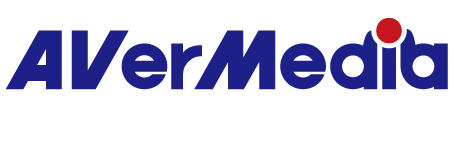How do I use AVerMedia CamEngine in a 3rd party software (e.g. Teams, Google Meet)?
1. Make sure CamEngine and the 3rd party software (e.g., Teams, Google Meet) you are using is enabled in Camera under Security & Privacy.
2. Be sure to open CamEngine prior to opening the 3rd party software.
Open CamEngine> Microsoft Teams > Select CamEngine in Microsoft Teams.
3. If you still haven't seen AVerMedia CamEngine appear, please see below:
Click CamEngine and let it open.
Quit the software (Teams or Google Chrome).

Re-open Microsoft Teams, and Google Chrome, then you can see AVerMedia CamEngine appear in the video Devices.
August, 2023