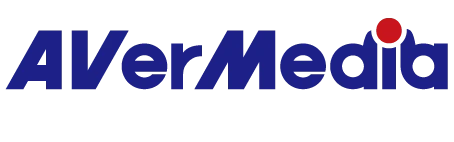capture-dock-GC515
X'TRA GO
All
Firmware(Mac)
Firmware(Win)
Plugin(macOS)
Plugin(Win)
Assist Central
Utility(macOS)
Utility(Windows)
RECentral(Mac)
RECentral (Win)
Connect (Mac)
Connect (Win)
CamEngine(Chrome)
CamEngine(Mac)
CamEngine(Win)
Download Manager
Application(Windows)
Application(macOS)
Driver
Firmware
Application
Utility & FW(Windows)
Utility & FW(macOS)
Utility (Chromebook)
Utility
Compatibility Tool
Quick Guide
User Manual
Datasheet
Certificates
Version: GC515 FW Update Tool 1.0.2.17 Beta
OS: macOS 15, macOS 26
Description:
This update addresses issues when using the GC515 with Switch / Switch 2 series products, including:
1. Switch / Switch 2: No signal, requiring reconnection.
2. Switch 2: Slow display when entering the quick menu or in-game chat.
3. Switch 2: Possible screen jitter during scaling.
4. Switch 2: Screen stuttering and abnormal frame rates in GC515 standalone (PC-free) mode.
Update Instructions:
1. Connect the GC515 to your PC using a USB-C to USB-A cable.
2. Follow the on-screen instructions in the FW Update Tool to complete the update.
OS: macOS 15, macOS 26
Description:
This update addresses issues when using the GC515 with Switch / Switch 2 series products, including:
1. Switch / Switch 2: No signal, requiring reconnection.
2. Switch 2: Slow display when entering the quick menu or in-game chat.
3. Switch 2: Possible screen jitter during scaling.
4. Switch 2: Screen stuttering and abnormal frame rates in GC515 standalone (PC-free) mode.
Update Instructions:
1. Connect the GC515 to your PC using a USB-C to USB-A cable.
2. Follow the on-screen instructions in the FW Update Tool to complete the update.
Version: GC515 FW Update Tool 1.0.2.17 Beta
OS: Win10 x64; Win11
Description:
This update addresses issues when using the GC515 with Switch / Switch 2 series products, including:
1. Switch / Switch 2: No signal, requiring reconnection.
2. Switch 2: Slow display when entering the quick menu or in-game chat.
3. Switch 2: Possible screen jitter during scaling.
4. Switch 2: Screen stuttering and abnormal frame rates in GC515 standalone (PC-free) mode.
Update Instructions:
1. Connect the GC515 to your PC using a USB-C to USB-A cable.
2. Follow the on-screen instructions in the FW Update Tool to complete the update.
OS: Win10 x64; Win11
Description:
This update addresses issues when using the GC515 with Switch / Switch 2 series products, including:
1. Switch / Switch 2: No signal, requiring reconnection.
2. Switch 2: Slow display when entering the quick menu or in-game chat.
3. Switch 2: Possible screen jitter during scaling.
4. Switch 2: Screen stuttering and abnormal frame rates in GC515 standalone (PC-free) mode.
Update Instructions:
1. Connect the GC515 to your PC using a USB-C to USB-A cable.
2. Follow the on-screen instructions in the FW Update Tool to complete the update.
Version:AVerMedia Streaming Center (Win) v1.6.65.1
OS:Win10 x64, Win 11
Description:
New Features
1.Added support for zoom, screenshot, and full-screen preview for more flexible operation.
2.Added hotkey function to start streaming or quickly perform common actions with hotkey.
3.Added stream quality display and detailed streaming platform settings, including privacy options, for more precise control over streaming status.
4.Added HDR brightness adjustment for more refined image colors.
5.Added VSync toggle for a smoother viewing experience.
UI and Stability Improvements
Optimized UI interface, and improved audio monitoring function and overall stability.
See the new features in action:
OS:Win10 x64, Win 11
Description:
New Features
1.Added support for zoom, screenshot, and full-screen preview for more flexible operation.
2.Added hotkey function to start streaming or quickly perform common actions with hotkey.
3.Added stream quality display and detailed streaming platform settings, including privacy options, for more precise control over streaming status.
4.Added HDR brightness adjustment for more refined image colors.
5.Added VSync toggle for a smoother viewing experience.
UI and Stability Improvements
Optimized UI interface, and improved audio monitoring function and overall stability.
See the new features in action:
Version: AssistCentralPro_v4.0.73
OS : macOS 14, macOS 15
Description:
1. Support for EDID Merge, Copy, and Internal mode changes has been added for the following models:
GC515, GC553G2, GC553Pro, GC575, GC571, GC573, GC570D
Support for EDID Merge and Internal mode changes has been added for GC551G2 (requires firmware ver. 1.2.6.1)
*Note: For more information on EDID modes, refer to this FAQ
2. Fixed issue: When Nitendo Switch 2 was set to 1440p60 and when GC551G2 passthrough was connected to certain monitors, Assist Central Pro displayed incorrect input resolution.
Version: AssistCentralPro_v4.0.73
OS : Win10 x64,Win 11
Description:
1. Support for EDID Merge, Copy, and Internal mode changes has been added for the following models:
GC515, GC553G2, GC553Pro, GC575, GC571, GC573, GC570D
Support for EDID Merge and Internal mode changes has been added for GC551G2 (requires firmware ver. 1.2.6.1)
*Note: For more information on EDID modes, refer to this FAQ
2. Fixed issue: When Nitendo Switch 2 was set to 1440p60 and when GC551G2 passthrough was connected to certain monitors, Assist Central Pro displayed incorrect input resolution.
OS : Win10 x64,Win 11
Description:
1. Support for EDID Merge, Copy, and Internal mode changes has been added for the following models:
GC515, GC553G2, GC553Pro, GC575, GC571, GC573, GC570D
Support for EDID Merge and Internal mode changes has been added for GC551G2 (requires firmware ver. 1.2.6.1)
*Note: For more information on EDID modes, refer to this FAQ
2. Fixed issue: When Nitendo Switch 2 was set to 1440p60 and when GC551G2 passthrough was connected to certain monitors, Assist Central Pro displayed incorrect input resolution.
Version: StreamingCenterPLUG V2.4.14 (Win), Plugins for OBS Studio
OS:Win10 x64, Win11
Description: User Experience Optimization
Other related release versions:
Color Key v0.11.9
Note: This plugin is designed for OBS Studio. You only need to install it if you plan to use OBS Studio with this plugin.
OS:Win10 x64, Win11
Description: User Experience Optimization
Other related release versions:
Color Key v0.11.9
Note: This plugin is designed for OBS Studio. You only need to install it if you plan to use OBS Studio with this plugin.
Version: GC515 FW UpdateTool_v1.0.1.16
OS: macOS 14, macOS 15
Description: Resolved no video and audio output issues with Nintendo Switch 2.
Please follow the step to update the firmware: Connect GC515 to your PC using a USB-C to A cable.
OS: macOS 14, macOS 15
Description: Resolved no video and audio output issues with Nintendo Switch 2.
Please follow the step to update the firmware: Connect GC515 to your PC using a USB-C to A cable.
Version: GC515 FW UpdateTool_v1.0.1.16
OS: Win10 x64, Win11 x64
Description: Resolved no video and audio output issues with Nintendo Switch 2.
Please follow the step to update the firmware: Connect GC515 to your PC using a USB-C to A cable.
OS: Win10 x64, Win11 x64
Description: Resolved no video and audio output issues with Nintendo Switch 2.
Please follow the step to update the firmware: Connect GC515 to your PC using a USB-C to A cable.
Version:AVerMedia Streaming Center (Win) v1.6.53.1
OS:Win10 x64, Win 11
Supported Models:
GC311G2, BU113G2, GC553Pro, GC515, GC531, GC535, GC551G2, GC553, GC553G2, GC570D, GC571, GC573, GC575, GC311, BU113, PW310P, PW313, PW313D, PW315, PW513, PW515, AM310, AM310G2, AM350
Description:
1 Fixed an issue where multi-channel audio info might not show when opening Streaming Center with GC553G2.
2 Solved a problem where turning HDR on/off or opening/closing Streaming Center could sometimes cause the video to stop displaying or the audio to act abnormally.
3 Fixed a bug where a “Please connect AVerMedia device” message might randomly pop up when starting Streaming Center.
4 Improved scene transitions smoother while recording.
5 Fixed an audio issue where stereo or 5.1 channel sound could be incorrectly converted. Now, stereo input stays stereo, and 5.1 stays 5.1 as it should.
6 Fixed a problem where adding the Streaming Center Virtual Mic in OBS could cause it to lose sound after restarting Streaming Center or OBS.
OS:Win10 x64, Win 11
Supported Models:
GC311G2, BU113G2, GC553Pro, GC515, GC531, GC535, GC551G2, GC553, GC553G2, GC570D, GC571, GC573, GC575, GC311, BU113, PW310P, PW313, PW313D, PW315, PW513, PW515, AM310, AM310G2, AM350
Description:
1 Fixed an issue where multi-channel audio info might not show when opening Streaming Center with GC553G2.
2 Solved a problem where turning HDR on/off or opening/closing Streaming Center could sometimes cause the video to stop displaying or the audio to act abnormally.
3 Fixed a bug where a “Please connect AVerMedia device” message might randomly pop up when starting Streaming Center.
4 Improved scene transitions smoother while recording.
5 Fixed an audio issue where stereo or 5.1 channel sound could be incorrectly converted. Now, stereo input stays stereo, and 5.1 stays 5.1 as it should.
6 Fixed a problem where adding the Streaming Center Virtual Mic in OBS could cause it to lose sound after restarting Streaming Center or OBS.
Version:[Application] AssistCentralPro_v4.0.65
OS:Win10 x64; Win11
Description:
1 Fixed a crash issue when Assist Central Pro and Streaming Center are opened simultaneously.
2 Fixed a potential crash issue when switching input resolutions in Assist Central Pro.
3 Added 5.1 multichannel audio on/off toggle feature for GC553G2 (requires FW 1.0.8.1) and GC553PRO (requires FW 1.1.2.1).
4 Fixed an issue where applying the same manual exposure value to the PW513 resulted in inconsistent brightness levels.
5 Fixed an issue where using the "Restore Defaults" function in Assist Central Pro to PW310P could cause abnormal color output.
OS:Win10 x64; Win11
Description:
1 Fixed a crash issue when Assist Central Pro and Streaming Center are opened simultaneously.
2 Fixed a potential crash issue when switching input resolutions in Assist Central Pro.
3 Added 5.1 multichannel audio on/off toggle feature for GC553G2 (requires FW 1.0.8.1) and GC553PRO (requires FW 1.1.2.1).
4 Fixed an issue where applying the same manual exposure value to the PW513 resulted in inconsistent brightness levels.
5 Fixed an issue where using the "Restore Defaults" function in Assist Central Pro to PW310P could cause abnormal color output.
Version:AVerMedia Streaming Center (Win) v1.6.31.2
OS:Win10 x64, Win 11
Description:
1.Supported Models:
GC515, GC531, GC535, GC551G2, GC553, GC553G2, GC553PRO, GC570D, GC571, GC573, GC575, GC311, BU113, PW310P, PW313, PW313D, PW315, PW513, PW515, AM310, AM310G2, AM350
2.GC575:
2-1. 4K 144Hz Support: Please update the GC575 firmware to version 1.1.6.12 or later.
2-2. Multi-channel 5.1 Audio Capture & Passthrough Support (e.g., PS5, Xbox series X) while NOT support 5.1 LPCM(Switch): Please update the GC575 firmware to version 1.1.6.12 or later.
2-3. VRR Recording Support: Please update the GC575 firmware to version 1.1.6.12 or later.
3.GC553G2:
3-1. Support 5.1 Multi-channel Monitoring/Recording(e.g., PS5, Xbox series X) while NOT support 5.1 LPCM(Switch):: Please update the GC553G2 firmware to version 1.0.7.7 or later.
3-2. Support 4K 144Hz Recording: Please update the GC553G2 firmware to version 1.0.7.7 or later.
4.Support for Streaming on: YouTube, Twitch, Facebook, SOOP.
OS:Win10 x64, Win 11
Description:
1.Supported Models:
GC515, GC531, GC535, GC551G2, GC553, GC553G2, GC553PRO, GC570D, GC571, GC573, GC575, GC311, BU113, PW310P, PW313, PW313D, PW315, PW513, PW515, AM310, AM310G2, AM350
2.GC575:
2-1. 4K 144Hz Support: Please update the GC575 firmware to version 1.1.6.12 or later.
2-2. Multi-channel 5.1 Audio Capture & Passthrough Support (e.g., PS5, Xbox series X) while NOT support 5.1 LPCM(Switch): Please update the GC575 firmware to version 1.1.6.12 or later.
2-3. VRR Recording Support: Please update the GC575 firmware to version 1.1.6.12 or later.
3.GC553G2:
3-1. Support 5.1 Multi-channel Monitoring/Recording(e.g., PS5, Xbox series X) while NOT support 5.1 LPCM(Switch):: Please update the GC553G2 firmware to version 1.0.7.7 or later.
3-2. Support 4K 144Hz Recording: Please update the GC553G2 firmware to version 1.0.7.7 or later.
4.Support for Streaming on: YouTube, Twitch, Facebook, SOOP.
Version: StreamingCenterPLUG V2.1.8 (Win), Plugins for OBS Studio
OS:Win 11
Description:
1 Requires OBS Studio version 30.2 or later.
2 AVerMedia Center Upgrade: Includes AVerMedia features and works within OBS Studio.
3 Supported Devices: GC553Pro, GC553G2, GC575, GC515, GC535, GC531.
4 Supports 5.1 Multichannel Audio Capture: GC553Pro, GC553G2 (Firmware v1.0.7.7 or later), GC575 (Firmware v1.1.6.12 or later)
Note: This plugin is designed for OBS Studio. You only need to install it if you plan to use OBS Studio with this plugin.
OS:Win 11
Description:
1 Requires OBS Studio version 30.2 or later.
2 AVerMedia Center Upgrade: Includes AVerMedia features and works within OBS Studio.
3 Supported Devices: GC553Pro, GC553G2, GC575, GC515, GC535, GC531.
4 Supports 5.1 Multichannel Audio Capture: GC553Pro, GC553G2 (Firmware v1.0.7.7 or later), GC575 (Firmware v1.1.6.12 or later)
Note: This plugin is designed for OBS Studio. You only need to install it if you plan to use OBS Studio with this plugin.
Version: AVerMediaCenter-1.0.35 (Win)
Operating System: Win11
Description: OBS Studio version 30.2 or later required
GC515 Settings V1.0.15 (Work with GC515 for use in OBS Studio)
Operating System: Win11
Description: OBS Studio version 30.2 or later required
GC515 Settings V1.0.15 (Work with GC515 for use in OBS Studio)