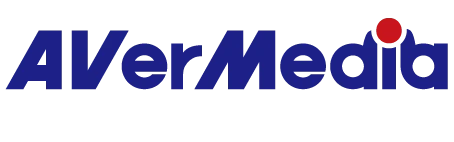How to setup the Live Gamer HD 2?
Please follow steps below:
Step 1 hardware installation
1. Turn off your computer, unplug the power cable and all other cables connected to the back. Open the PC case so you can access the insides. Lay the case on your table or workbench, with the connectors on the back closest to the work surface. This will ensure that when you remove the side panel, you will have access to the motherboard. Remove the metal bay cover of the PCI-E slot.
2. Ground yourself then insert LGHD 2 on the PCI-Ex1 slot of the motherboard.
3. Press the card firmly straight down into the slot. Ensure that the card is level and seated fully on the PCI-E slot then fix the card to the bracket with screws.
4. Close up the computer. Put your computer's side panel back on and secure it. Set the computer back at the workstation and plug all of the cables back in.
Step 2 connect the source
1. Connect capture source -game console, video camera, iOS device, graphic card- confirm video/audio inputs.
2. Connect LGHD 2 HDMI out to TV/monitor and check that video/audio pass-thru is working fine.
Step 3 software installation
Download and install latest version of RECentral 4 from official product page
Step 4 record/stream
Run official bundled software “RECentral 4” or other supported 3rd party applications“OBS Studio” to record or stream your content.