Bring You The Best Possible User Experience
CamEngine 4
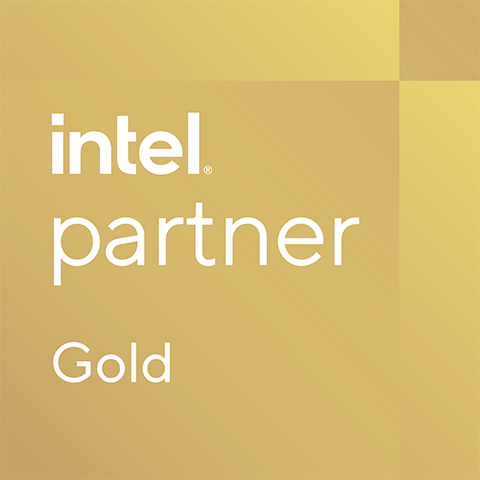

CamEngine is designed specifically for AVerMedia’s webcam series. CamEngine allows you to customize video settings and access the full suite of features the webcam has to offer.Built-in rotation, zoom, picture-in-picture, keystone correction, capture the current video image, AI framing and ePTZ to enhance any online lesson/video call, the software will offers your digital classroom/meeting room with rich and varied set of information sources.
Adjust video settings such as brightness, contrast, sharpness, and more, to get the most desirable appearance in any environment.

(For PW515, PW513 and PW315 Only)

The CamEngine software provides additional enterprise-grade features like AI Framing, which will perfectly frame the image on all participants, and speaker tracking, which automatically zooms in on whoever is speaking.
Once enable the ePTZ function, users can find their optimal composition: AI Framing and Custom ePTZ.
AI Framing: When the AI Framing function is selected, the webcam will automatically detect human faces and figures and find the best composition to include and center everyone in the shot. You can set up the sensitivity and turn on the AI reminder icon.
Manual:This allows to save an ePTZ preset for later use. When in the middle of a conference or a live stream, the user can quickly return to an ePTZ frame that has been saved. Follow the steps below to set up your shots.
Displays two video streams of respective cameras on the screen simultaneously for a more engaging, polished virtual presentation.
Even if your focus is on something you’re sharing on screen, it’s important for your audience to see you. Once your audience sees you on the corner of the screen, they’re able to feel connected to you.
Allows teachers to stay visually available for his students on a small window while displaying their online lesson. Students can also show their participation and homework clearly through the DualCam so teacher can provide feedback more easily.


Digitally zoom in up to 400%

Rotate the video, or flip it vertically or horizontally

Freeze the current video

Click to display the live view area in the full-screen Window

Capture the current video image into a PDF format file

Capture the current video image into a png format file
(For PW313D Only)

You can use the keystone correction function to correct the shape of a document that appears uneven or distorted in the video.
The Keystone Correction equipped the Auto File Detection Technology which is not only books, A4 files, notebooks, but also a general messy desktop, it provides file segmentation, edge detection and image enhancement functions.
Don’t worry about the distortion; just keep your camera pointed at the document and CamEngine will adjust it to make it look like the webcam is directly above.
AI-powered noise reduction identifies and removes any ambient sounds that could interfere with smooth communication.
(For PW310P, PW313D and PW515 Only)
In the menu, focus will be adjusted in Manual, Auto and Fixed modes.
Lets you adjust focus by hand.
Provides the best webcams focus in and out automatically.
Auto focus to put object on focus firstly and then fix at the position (for PW313D only).

(For PW515, PW313D, and PW310P Only)
From web conferences to virtual classrooms and live streams, create a polished and professional look by adding a virtual background.
With CamEngine's built-in Intel® Virtual Green Screen feature, you can blur, remove, or even replace your background with different images and colors without the need for an actual green screen.
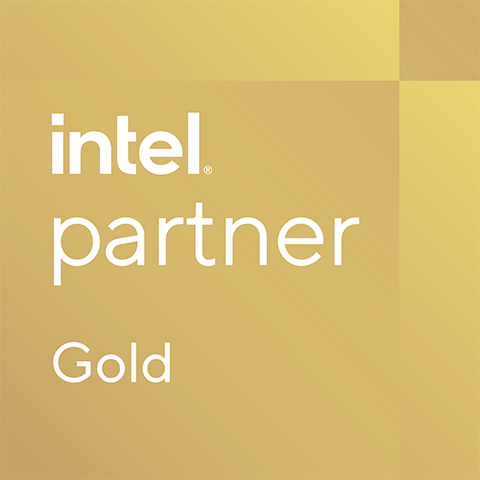




You can customize keyboard shortcuts by assigning them to start/stop a command of switching Virtual Camera, AI Noise Reduction, Image Filter, Image Effect, Keystone Correction and Auto Focus.



| Main Functions | PW310P | PW313 | PW315 | PW313D | PW513 | PW515 | BU113 |
|---|---|---|---|---|---|---|---|
| Image Quality Adjustment | ● | ● | ● | ● | ● | ● | |
| Digital Zoom, Flip | ● | ● | ● | ● | ● | ● | ● |
| Picture in Picture | ● | ● | ● | ● | ● | ● | ● |
| Focus Adjustment | ● | ● | ● | ||||
| Video Intelligence Adjustment (FoV, HDR, OSD…) | ● | ||||||
| Facial Skin Filter | ● | ● | ● | ● | ● | ● | |
| Facial AR Effect | ● | ● | ● | ● | ● | ● | |
| AI Audio Noise Reduction | ● | ● | ● | ● | |||
| ePTZ (preset position, AI Framing) | ● | ● | ● | ● | |||
| AI Keystone Correction | ● | ||||||
| NVIDIA® RTX Virtual Background | ● | ● | ● | ● | ● | ||
| Intel Virtual Green Screen | ● | ● | ● | ● | |||
| Freeze Video | ● | ● | ● | ● | ● | ||
| Snapshot | ● | ● | ● | ● | ● | ● | ● |
| Save Preview to PDF File | ● | ● | |||||
| Video Recording | ● |
Supported. Set by CamEngine
Supported. Right Camera only
| Main Functions | PW310P | PW313 | PW315 | PW313D | PW513 | PW515 | BU113 |
|---|---|---|---|---|---|---|---|
| Digital Zoom | ● | ● | ● | ||||
| Picture in Picture | ● | ||||||
| Keystone Correction | ● | ||||||
| Snapshot | ● | ● | |||||
| Video Recording | ● | ● | ● |
Supported. Set by CamEngine
Supported. Right Camera only