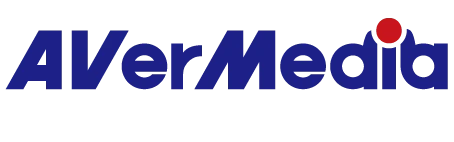capture-dock-GC515
X'TRA GO
All
펌웨어(MAC)
펌웨어(WIN)
플러그인(macOS)
플러그인(WIN)
Assist Central
Utility(macOS)
Utility(Windows)
RECentral(Mac)
RECentral (Win)
Connect (Mac)
Connect (Win)
CamEngine(Chrome)
CamEngine(Mac)
CamEngine(Win)
다운로드 매니저
어플리케이션(Windows)
Application(macOS)
Driver
Firmware
Application
Utility & FW(Windows)
Utility & FW(macOS)
Utility (Chromebook)
Utility
Compatibility Tool
퀵가이드
사용자 메뉴얼
제품 상세정보
Certificates
Version: AssistCentralPro_v4.0.73
OS : macOS 14, macOS 15
Description:
1. Support for EDID Merge, Copy, and Internal mode changes has been added for the following models:
GC515, GC553G2, GC553Pro, GC575, GC571, GC573, GC570D
Support for EDID Merge and Internal mode changes has been added for GC551G2 (requires firmware ver. 1.2.6.1)
*Note: For more information on EDID modes, refer to this FAQ
2. Fixed issue: When Nitendo Switch 2 was set to 1440p60 and when GC551G2 passthrough was connected to certain monitors, Assist Central Pro displayed incorrect input resolution.
Version: AssistCentralPro_v4.0.73
OS : Win10 x64,Win 11
Description:
1. Support for EDID Merge, Copy, and Internal mode changes has been added for the following models:
GC515, GC553G2, GC553Pro, GC575, GC571, GC573, GC570D
Support for EDID Merge and Internal mode changes has been added for GC551G2 (requires firmware ver. 1.2.6.1)
*Note: For more information on EDID modes, refer to this FAQ
2. Fixed issue: When Nitendo Switch 2 was set to 1440p60 and when GC551G2 passthrough was connected to certain monitors, Assist Central Pro displayed incorrect input resolution.
OS : Win10 x64,Win 11
Description:
1. Support for EDID Merge, Copy, and Internal mode changes has been added for the following models:
GC515, GC553G2, GC553Pro, GC575, GC571, GC573, GC570D
Support for EDID Merge and Internal mode changes has been added for GC551G2 (requires firmware ver. 1.2.6.1)
*Note: For more information on EDID modes, refer to this FAQ
2. Fixed issue: When Nitendo Switch 2 was set to 1440p60 and when GC551G2 passthrough was connected to certain monitors, Assist Central Pro displayed incorrect input resolution.
Version: StreamingCenterPLUG V2.4.14 (Win), Plugins for OBS Studio
OS:Win10 x64, Win11
Description: User Experience Optimization
OS:Win10 x64, Win11
Description: User Experience Optimization
Version: GC515 FW UpdateTool_v1.0.1.16
OS: macOS 14, macOS 15
Description: Resolved no video and audio output issues with Nintendo Switch 2.
Please follow the step to update the firmware: Connect GC515 to your PC using a USB-C to A cable.
OS: macOS 14, macOS 15
Description: Resolved no video and audio output issues with Nintendo Switch 2.
Please follow the step to update the firmware: Connect GC515 to your PC using a USB-C to A cable.
Version: GC515 FW UpdateTool_v1.0.1.16
OS: Win10 x64, Win11 x64
Description: Resolved no video and audio output issues with Nintendo Switch 2.
Please follow the step to update the firmware: Connect GC515 to your PC using a USB-C to A cable.
OS: Win10 x64, Win11 x64
Description: Resolved no video and audio output issues with Nintendo Switch 2.
Please follow the step to update the firmware: Connect GC515 to your PC using a USB-C to A cable.
Version:AVerMedia Streaming Center (Win) v1.6.53.1
OS:Win10 x64, Win 11
Supported Models:
GC311G2, BU113G2, GC553Pro, GC515, GC531, GC535, GC551G2, GC553, GC553G2, GC570D, GC571, GC573, GC575, GC311, BU113, PW310P, PW313, PW313D, PW315, PW513, PW515, AM310, AM310G2, AM350
Description:
1 Fixed an issue where multi-channel audio info might not show when opening Streaming Center with GC553G2.
2 Solved a problem where turning HDR on/off or opening/closing Streaming Center could sometimes cause the video to stop displaying or the audio to act abnormally.
3 Fixed a bug where a “Please connect AVerMedia device” message might randomly pop up when starting Streaming Center.
4 Improved scene transitions smoother while recording.
5 Fixed an audio issue where stereo or 5.1 channel sound could be incorrectly converted. Now, stereo input stays stereo, and 5.1 stays 5.1 as it should.
6 Fixed a problem where adding the Streaming Center Virtual Mic in OBS could cause it to lose sound after restarting Streaming Center or OBS.
OS:Win10 x64, Win 11
Supported Models:
GC311G2, BU113G2, GC553Pro, GC515, GC531, GC535, GC551G2, GC553, GC553G2, GC570D, GC571, GC573, GC575, GC311, BU113, PW310P, PW313, PW313D, PW315, PW513, PW515, AM310, AM310G2, AM350
Description:
1 Fixed an issue where multi-channel audio info might not show when opening Streaming Center with GC553G2.
2 Solved a problem where turning HDR on/off or opening/closing Streaming Center could sometimes cause the video to stop displaying or the audio to act abnormally.
3 Fixed a bug where a “Please connect AVerMedia device” message might randomly pop up when starting Streaming Center.
4 Improved scene transitions smoother while recording.
5 Fixed an audio issue where stereo or 5.1 channel sound could be incorrectly converted. Now, stereo input stays stereo, and 5.1 stays 5.1 as it should.
6 Fixed a problem where adding the Streaming Center Virtual Mic in OBS could cause it to lose sound after restarting Streaming Center or OBS.
Version:[Application] AssistCentralPro_v4.0.65
OS:Win10 x64; Win11
Description:
1 Fixed a crash issue when Assist Central Pro and Streaming Center are opened simultaneously.
2 Fixed a potential crash issue when switching input resolutions in Assist Central Pro.
3 Added 5.1 multichannel audio on/off toggle feature for GC553G2 (requires FW 1.0.8.1) and GC553PRO (requires FW 1.1.2.1).
4 Fixed an issue where applying the same manual exposure value to the PW513 resulted in inconsistent brightness levels.
5 Fixed an issue where using the "Restore Defaults" function in Assist Central Pro to PW310P could cause abnormal color output.
OS:Win10 x64; Win11
Description:
1 Fixed a crash issue when Assist Central Pro and Streaming Center are opened simultaneously.
2 Fixed a potential crash issue when switching input resolutions in Assist Central Pro.
3 Added 5.1 multichannel audio on/off toggle feature for GC553G2 (requires FW 1.0.8.1) and GC553PRO (requires FW 1.1.2.1).
4 Fixed an issue where applying the same manual exposure value to the PW513 resulted in inconsistent brightness levels.
5 Fixed an issue where using the "Restore Defaults" function in Assist Central Pro to PW310P could cause abnormal color output.
Version: GC515 FW UpdateTool_v1.0.0.15
OS: Win10 x64, Win11 x64
Description:
1. Fixed an issue where the software preview shows a black screen when specific handheld consoles output 4K30 signals.
2. Firmware updates are disabled when a signal is connected to the Type-C input
OS: Win10 x64, Win11 x64
Description:
1. Fixed an issue where the software preview shows a black screen when specific handheld consoles output 4K30 signals.
2. Firmware updates are disabled when a signal is connected to the Type-C input
Version: GC515 FW UpdateTool_v1.0.0.15
OS: macOS 14, macOS 15
Description:
1. Fixed an issue where the software preview shows a black screen when specific handheld consoles output 4K30 signals.
2. Firmware updates are disabled when a signal is connected to the Type-C input
OS: macOS 14, macOS 15
Description:
1. Fixed an issue where the software preview shows a black screen when specific handheld consoles output 4K30 signals.
2. Firmware updates are disabled when a signal is connected to the Type-C input
버전: AVerMedia Streaming Center (Win) v1.6.31.2
운영체제: Windows 10 64비트, Windows 11
설명:
1. 지원 모델:
GC515, GC531, GC535, GC551G2, GC553, GC553G2, GC553PRO, GC570D, GC571, GC573, GC575, GC311, BU113, PW310P, PW313, PW313D, PW315, PW513, PW515, AM310, AM310G2, AM350
2. GC575:
2-1. 4K 144Hz 지원: GC575 펌웨어를 버전 1.1.6.12 이상으로 업데이트해 주세요.
2-2. 멀티채널 5.1 오디오 캡처 및 패스스루 지원: GC575 펌웨어를 버전 1.1.6.12 이상으로 업데이트해 주세요.
2-3. VRR 녹화 지원: GC575 펌웨어를 버전 1.1.6.12 이상으로 업데이트해 주세요.
3. GC553G2:
3-1. 5.1 멀티채널 모니터링/녹화 지원: GC553G2 펌웨어를 버전 1.0.7.7 이상으로 업데이트해 주세요.
3-2. 4K 144Hz 녹화 지원: GC553G2 펌웨어를 버전 1.0.7.7 이상으로 업데이트해 주세요.
스트리밍 지원 플랫폼: YouTube, Twitch, Facebook, SOOP
운영체제: Windows 10 64비트, Windows 11
설명:
1. 지원 모델:
GC515, GC531, GC535, GC551G2, GC553, GC553G2, GC553PRO, GC570D, GC571, GC573, GC575, GC311, BU113, PW310P, PW313, PW313D, PW315, PW513, PW515, AM310, AM310G2, AM350
2. GC575:
2-1. 4K 144Hz 지원: GC575 펌웨어를 버전 1.1.6.12 이상으로 업데이트해 주세요.
2-2. 멀티채널 5.1 오디오 캡처 및 패스스루 지원: GC575 펌웨어를 버전 1.1.6.12 이상으로 업데이트해 주세요.
2-3. VRR 녹화 지원: GC575 펌웨어를 버전 1.1.6.12 이상으로 업데이트해 주세요.
3. GC553G2:
3-1. 5.1 멀티채널 모니터링/녹화 지원: GC553G2 펌웨어를 버전 1.0.7.7 이상으로 업데이트해 주세요.
3-2. 4K 144Hz 녹화 지원: GC553G2 펌웨어를 버전 1.0.7.7 이상으로 업데이트해 주세요.
스트리밍 지원 플랫폼: YouTube, Twitch, Facebook, SOOP
버전: StreamingCenterPLUG V2.1.8 (Win), OBS Studio용 플러그인
운영체제: Windows 11
설명:
1. OBS Studio 버전 30.2 이상이 필요합니다.
2. AVerMedia Center 업그레이드: AVerMedia 기능을 포함하며 OBS Studio 내에서 작동합니다.
3. 지원 장치: GC553Pro, GC553G2, GC575, GC515, GC535, GC531.
4. 5.1 멀티채널 오디오 캡처 지원: GC553Pro, GC553G2 (펌웨어 v1.0.7.7 이상), GC575 (펌웨어 v1.1.6.12 이상)
운영체제: Windows 11
설명:
1. OBS Studio 버전 30.2 이상이 필요합니다.
2. AVerMedia Center 업그레이드: AVerMedia 기능을 포함하며 OBS Studio 내에서 작동합니다.
3. 지원 장치: GC553Pro, GC553G2, GC575, GC515, GC535, GC531.
4. 5.1 멀티채널 오디오 캡처 지원: GC553Pro, GC553G2 (펌웨어 v1.0.7.7 이상), GC575 (펌웨어 v1.1.6.12 이상)
Version: AVerMediaCenter-1.0.35 (Win)
Operating System: Win11
Description: OBS Studio version 30.2 or later required
GC515 Settings V1.0.15 (Work with GC515 for use in OBS Studio)
Operating System: Win11
Description: OBS Studio version 30.2 or later required
GC515 Settings V1.0.15 (Work with GC515 for use in OBS Studio)
버전: AVerMediaCenter-1.0.24(macOS)
운영 체제: macOS 13.x 및 macOS 14.x
설명: OBS Studio 버전 30.2 이상이 필요합니다.
1. GC515 설정(OBS Studio에서 사용하려면 GC515와 함께 작동하고 OBS Studio 버전이 30.2 이상인지 확인하세요)
1-1. 녹화 품질 선택
1-2. 모니터 헤드폰 볼륨 조절
1-3. HDCP 핸드셰이크 토글
1-4. 소프트웨어/펌웨어 업그레이드 알림
1-5. 소프트웨어 버전, GC515 펌웨어 버전
2. 도움말 및 조언(기술 지원에 문의)
참고: GC515가 Mac에 연결되어 있는지 확인하고 캡처 카드 모드로 전환한 다음 아래 그림에 따라 AVerMedia Center에 GC515 설정을 설치할 수 있습니다.
설치 방법:
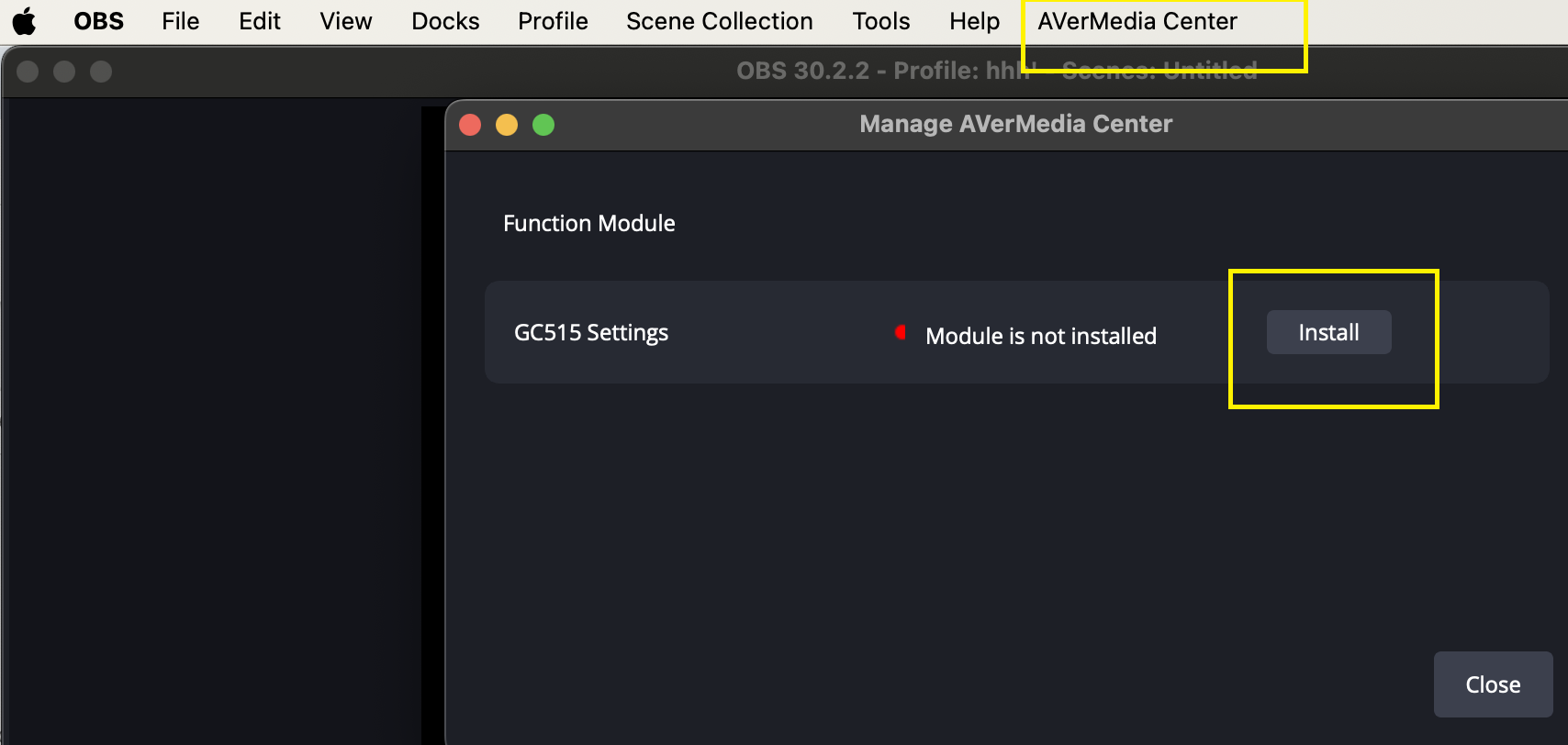
아래 튜토리얼 비디오를 참조하십시오:
운영 체제: macOS 13.x 및 macOS 14.x
설명: OBS Studio 버전 30.2 이상이 필요합니다.
1. GC515 설정(OBS Studio에서 사용하려면 GC515와 함께 작동하고 OBS Studio 버전이 30.2 이상인지 확인하세요)
1-1. 녹화 품질 선택
1-2. 모니터 헤드폰 볼륨 조절
1-3. HDCP 핸드셰이크 토글
1-4. 소프트웨어/펌웨어 업그레이드 알림
1-5. 소프트웨어 버전, GC515 펌웨어 버전
2. 도움말 및 조언(기술 지원에 문의)
참고: GC515가 Mac에 연결되어 있는지 확인하고 캡처 카드 모드로 전환한 다음 아래 그림에 따라 AVerMedia Center에 GC515 설정을 설치할 수 있습니다.
설치 방법:
아래 튜토리얼 비디오를 참조하십시오: