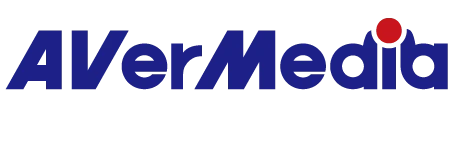GC513
Live Gamer Portable 2 PLUS
All
Firmware(Mac)
Firmware(Win)
Plugin(macOS)
Plugin(Win)
Assist Central
Utility(macOS)
Utility(Windows)
RECentral(Mac)
RECentral (Win)
Connect (Mac)
Connect (Win)
CamEngine(Chrome)
CamEngine(Mac)
CamEngine(Win)
Download Manager
Application(Windows)
Application(macOS)
Driver
Firmware
Application
Utility & FW(Windows)
Utility & FW(macOS)
Utility (Chromebook)
Utility
Compatibility Tool
Quick Guide
User Manual
Datasheet
Certificates
Version: [Application] RECentral4 v4.7.114.1
Operating System: Win10 x64, Win 11
Description:
Resolving the Issue of Unable to Select Multi-Channel Audio on Windows 11 24H2
Operating System: Win10 x64, Win 11
Description:
Resolving the Issue of Unable to Select Multi-Channel Audio on Windows 11 24H2
Version:[Application ] RECentralExpress v1.2.92
OS:macOS 15
Description:
Fixed an issue where the screen capture function fails in multi-mode
OS:macOS 15
Description:
Fixed an issue where the screen capture function fails in multi-mode
Version:GC513 Firmware 2.1.7.14 (Win)
OS:Win10 x64, Win 11
Description:
Firmware update for this version is only necessary in specific scenarios: when the game console is Xbox Series X|S or PS5 and the screen connected to LGP2+ supports Variable Refresh Rate (VRR). Please note that LGP2+ itself does not support VRR functionality, but updating the firmware can prevent black screen or no signal issues. Additionally, HDMI Passthrough can display non-VRR content correctly.
The firmware update is divided into two main steps:
Step 1. Run the firmware update tool:
1) Switch the LGP2+ mode switch to PC mode and run the "LiveGamerPortable2PlusUpdate....exe" file.
2) Follow the instructions on the firmware tool and do NOT interrupt the process. Once the tool shows the process is complete totally, unplug and re-plug the USB cable.
Step 2. Update the Bin file:
1) Switch the device to Card-Reader mode, insert the SD card into the device and plug in the USB cable.
2) Copy the "update" folder to the root directory of the Micro SD card (NTFS format is not supported), including both LGP2.bin files in the "update " folder.
3) Switch the device to PC-Free mode and wait for the device update to complete (do NOT interrupt the process)
4) During the update, the device's LED will flash blue. Wait until the LED is turned off indicating the update is complete.
5) Unplug and re-plug the USB cable.
Note: To ensure the best compatibility with microSD cards, please use one among the list here:
https://www.avermedia.com/us/support/faq/faq_us_532
OS:Win10 x64, Win 11
Description:
Firmware update for this version is only necessary in specific scenarios: when the game console is Xbox Series X|S or PS5 and the screen connected to LGP2+ supports Variable Refresh Rate (VRR). Please note that LGP2+ itself does not support VRR functionality, but updating the firmware can prevent black screen or no signal issues. Additionally, HDMI Passthrough can display non-VRR content correctly.
The firmware update is divided into two main steps:
Step 1. Run the firmware update tool:
1) Switch the LGP2+ mode switch to PC mode and run the "LiveGamerPortable2PlusUpdate....exe" file.
2) Follow the instructions on the firmware tool and do NOT interrupt the process. Once the tool shows the process is complete totally, unplug and re-plug the USB cable.
Step 2. Update the Bin file:
1) Switch the device to Card-Reader mode, insert the SD card into the device and plug in the USB cable.
2) Copy the "update" folder to the root directory of the Micro SD card (NTFS format is not supported), including both LGP2.bin files in the "update " folder.
3) Switch the device to PC-Free mode and wait for the device update to complete (do NOT interrupt the process)
4) During the update, the device's LED will flash blue. Wait until the LED is turned off indicating the update is complete.
5) Unplug and re-plug the USB cable.
Note: To ensure the best compatibility with microSD cards, please use one among the list here:
https://www.avermedia.com/us/support/faq/faq_us_532
Version:GC513 Firmware 2.1.7.13
Description:
1. Powerup operation performance gets enhanced.
2. To capture high-quality game sounds, add a protection algorithm to prevent the capture card from being affected by some computers' AI denoise reduction.
Note: To ensure the best compatibility with microSD cards, please use one among the list here:
https://www.avermedia.com/us/support/faq/faq_us_532
Firmware Update Instructions:
1) Switch the device to Card-Reader mode, insert the SD card into the device and plug in the USB cable.
2) Copy the "update" folder to the root directory of the Micro SD card (NTFS format is not supported), including both LGP2.bin files in the "update " folder.
3) Switch the device to PC-Free mode and wait for the device update to complete (do NOT interrupt the process)
4) During the update, the device's LED will flash blue. Wait until the LED is turned off indicating the update is complete.
5) Unplug and re-plug the USB cable
Description:
1. Powerup operation performance gets enhanced.
2. To capture high-quality game sounds, add a protection algorithm to prevent the capture card from being affected by some computers' AI denoise reduction.
Note: To ensure the best compatibility with microSD cards, please use one among the list here:
https://www.avermedia.com/us/support/faq/faq_us_532
Firmware Update Instructions:
1) Switch the device to Card-Reader mode, insert the SD card into the device and plug in the USB cable.
2) Copy the "update" folder to the root directory of the Micro SD card (NTFS format is not supported), including both LGP2.bin files in the "update " folder.
3) Switch the device to PC-Free mode and wait for the device update to complete (do NOT interrupt the process)
4) During the update, the device's LED will flash blue. Wait until the LED is turned off indicating the update is complete.
5) Unplug and re-plug the USB cable
- Version:[Application] Tool
- OS:macOS 10.14 & 10.15
- Description:
- 1. Fixed bugs
GC513 Utility Tool for Mac
1. Selecting recording qualities
2. Adjusting audio mixing ratio
3. HDCP handshaking On/Off switch
- Version:StreamEngine v2.0.0.36
- OS:Win10 x64
- Description:
Modified localized strings.
Modified device name.
- Version:GC513 Live Gamer Portable 2 Plus Setup Tool _BETA
- OS:macOS 10.13 (High Sierra)/ macOS 10.14 (Mojave)
- Description:
GC513 Utility Tool for Mac
1. Selecting recording qualities
2. Adjusting audio mixing ratio
3. HDCP handshaking On/Off switch