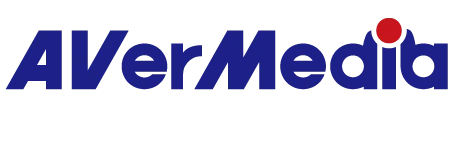How to Flash BSP for Orin Nano/NX
If you're encountering difficulties flashing BSP on Orin Nano/Orin NX SoM, this guide is for you. Pre-requisites X86 host running Ubuntu 18.04 or 20.04 LTS NVMe or USB flash device (AVerMedia Box PCs have SSD included) Preparing to Flash the BSP Open the folder where you have downloaded the BSP tarball. You may get the BSP files from the Downloads section of the AVerMedia product page, or by contacting AVerMedia Support. Open a terminal window of the download location. Open the provided Release Notes. The Release Notes contain the basic BSP installation steps. Flashing the BSP Decompress the tarball using root access. Enter the L4T directory. (<BSP download location>/JetPack_5.1.1_Linux_JETSON/Linux_for_Tegra) (Optional) Setup MIPI CSI camera (sudo ./setup.sh) Connect the AI Box PC D115OXB to the host PC via the Micro USB port using a Micro USB to USB cable. Put the AI Box PC D115OXB into recovery mode. (Power off the device --> Press and hold the recovery button --> Power on the device --> Release the recovery button) Flash the BSP using: Default user account (nvidia/nvidia): ./install.sh Custom user account as default: ./install.sh --create_default_account Note: Since the Jetson Orin Series does not have built-in eMMC to run the kernel and file system, you need to use NVMe or USB flash device for this.