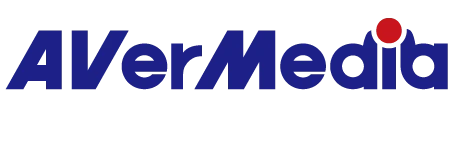How to set up microphone monitoring with AM310G2 on Windows 10 and Windows 11?
Before conducting the steps below, make sure to connect your headset to the AM310G2's 3.5mm jack. And then connect AM310G2 to your computer via USB cable:
1. Open Sound Settings, select the input device as AM310G2, and set the volume to 50 or higher in the device properties.
2. Click on "More sound settings". Go to the Recording tab, move to the AM310G2 microphone and double-click on it.
3. From the Microphone Properties window that pops up, click Listen, check “Listen to this device”, select AM310G2 as the playback device, then click Apply, and then click OK.
Note: If you cannot hear the sound, please adjust the monitor volume knob at the bottom of the microphone.