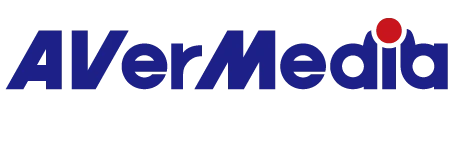Nintendo Switch 2 Troubleshooting with AVerMedia Capture Device
No Signal or Display Issues
Make sure you're using the HDMI cable that comes with the Nintendo Switch 2 . Some cables might cause compatibility issues.
- Connect Nintendo Switch 2 directly to TV monitor to check if video appears
- If video appears on the TV monitor, and connect it with a capture card & Pass through monitor
- On Nintendo Switch 2 , turn off "HDR Output" under the Display tab
- Disable 120Hz video Output on Nintendo Switch 2
- Try switching TV resolution (720p, 1080p, 1440p, 2160p) on Nintendo Switch 2, we recommend start testing with 1080p.
- Turn off Match TV Power State on Nintendo Switch 2
- Turn off Auto Low-Latency Mode (ALLM) on Nintendo Switch 2
- If it is still not working, please create a support ticket to contact our support team.
- If there's no video connect directly to the TV monitor:
- Please refer to the official Nintendo Switch 2 FAQ
- If video appears on the TV monitor, and connect it with a capture card & Pass through monitor
Audio Not Captured in Software
- To ensure audio is sent through HDMI to the capture card, do not connect any AUX (headphones) or USB-C (speakers/webcam) through Nintendo Switch 2 .
- Connect Nintendo Switch 2 directly to TV monitor to check if there's audio coming through the TV or monitor
- If there's audio coming through the TV or monitor but not capture on the software:
- On your PC, make sure the capture card is not disabled or muted:
- Go to System > Sound > More sound settings > Recording tab
- Find your capture device and confirm it’s enabled and not muted
- Make sure to add an audio source and turn on monitor sound on OBS/Streaming Center
- On your PC, make sure the capture card is not disabled or muted:
- If there's audio coming through the TV or monitor but not capture on the software:
- Go to the product page to check if your device is running the latest firmware or software version.
- Set the TV sound output on the Nintendo Switch 2 to Stereo.
- If it is still not working, please create a support ticket to contact our support team.
- If there's no audio coming through the TV or monitor
- Please refer to the official Nintendo Switch 2 FAQ
Display issue: Resolution Greyed Out on Nintendo Switch 2
- Connect Nintendo Switch 2 directly to TV monitor to check if it is available to choose 1440p/4K on the Nintendo Switch 2.
- If 1440P/4K is available while connecting directly to the TV monitor, but isn't available while connected with a capture card
- Go to the product page to check if your device is running the latest firmware or software version.
- Switch EDID mode (Merged/Copy/Internal) on Assist Central Pro. In most cases, Merged Mode should work well. However, if you experience any display issues, try switching to Copy Mode or Internal Mode to see which one works best with your setup
- If it is still not working, please create a support ticket to contact our support team.
- If you couldn't choose 1440p/4K when Nintendo Switch 2 connects directly to the TV monitor, please refer to the Nintendo Switch 2 FAQ
- If you want to capture or pass thru 120fps gameplay, make sure to enable 120Hz on your Nintendo Switch 2 and use a game that supports it (e.g., Street Fighter 6 demo version). Please note that not all games, like Mario Kart, support 120Hz
- If 1440P/4K is available while connecting directly to the TV monitor, but isn't available while connected with a capture card
HDR or Video Quality issue (Gray/Flickering...etc)
- Connect Nintendo Switch 2 directly to your TV monitor to verify if your pass-through monitor supports HDR.
- If the color looks fine while connecting directly to the TV monitor but it turned gray or flickering while connecting with a capture card & pass through monitor:
- Check if your monitor supports HDR, if HDR is not supported, disable HDR output on the Nintendo Switch 2.
- Check if your monitor supports HDR, if HDR is supported but the image appears grayish, try adjusting the HDR settings on the Nintendo Switch 2.
- If the issue persists, we recommend turning off HDR output on the Nintendo Switch 2.
- If it's not working, please create a support ticket to contact our support team
- If the issue persists, please refer to the Nintendo Switch 2 FAQ
- Ensure to set HDR to "compatible software only" on Switch 2. This will allow Switch 2 to run HDR content in HDR mode and SDR content in SDR mode. SDR in HDR mode can look weird or terrible, depending on the game. This is different from other console AutoHDR (e.g., Xbox), which attempts to add HDR to games that don't natively support HDR.
- If the color looks fine while connecting directly to the TV monitor but it turned gray or flickering while connecting with a capture card & pass through monitor: