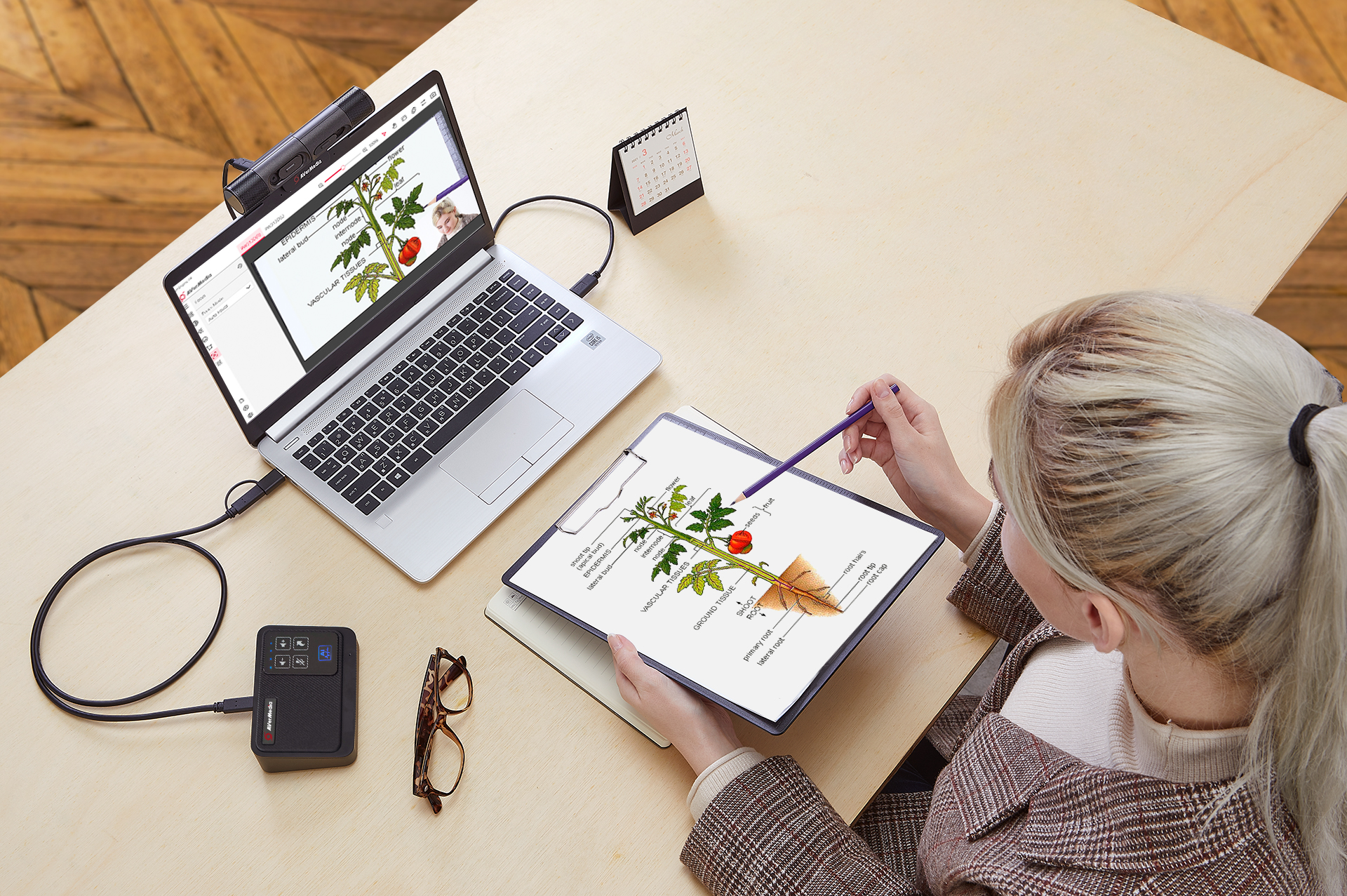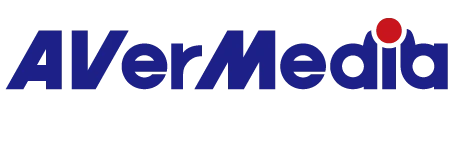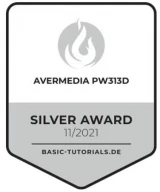PW313D Professionelle Verbindungen | DUALCAM
Eine Webcam für das gleichzeitige Streamen von zwei Perspektiven


MEHR ALS EINE WEBCAM
Die DUALCAM PW313D ist eine 2-in-1-Webcam mit zwei Kameras, die gleichzeitig zwei verschiedene Perspektiven aufnimmt. Durch diese Kombination erfasst die Webcam Sie selbst und jedes Objekt oder Dokument auf Ihrem Tisch. Ein zuverlässiges Audio- und Videogerät für Videokonferenzen, Online-Unterricht und -Nachhilfe.

EINE INNOVATIVE 2-IN-1-WEBCAM
Größe und Auflösung spielen eine Rolle

Dank des innovativen leichten und tragbaren Designs ist die Kamera überall dabei und garantiert Ihnen hochwertige Kommunikation. Zeigen Sie sich und teilen Sie Ihre Dokumente und andere Materialien ganz problemlos während der Videokonferenz oder dem Online-Unterricht.
*Patent ausstehend
BEIDE KAMERAS MIT EINSTELLBAREN WINKELN

- Aufwärtsdrehung 90°
- Abwärtsdrehung -15°
- Rückwärtsdrehung 195°,
- Vorwärtsdrehung -75

FLEXIBLE MONTAGE UND EINRICHTUNG
Befestigen Sie die Kamera mit der universellen Befestigungsklammer an einem Monitor, Laptop oder an einem Stativ (1/4"-Gewinde), um den optimalen Aufstellwinkel zu finden.
IMMER GESCHÜTZT

Die DualCam PW313D verfügt über eine integrierte Schutzblende (Webcam-Abdeckung), um Sie vor ungewollten Aufnahmen zu schützen.

DOPPELTES RICHTMIKROFON MIT KI-GESTÜTZTER GERÄUSCHREDUZIERUNG
Zwei eingebaute Mikrofone, eines auf jeder Seite der Webcam, erfassen ein breiteres und immersiveres Klangfeld. Die Funktion KI-Geräuschreduzierung verstärkt die natürliche Stimme der sprechenden Person und reduziert Umgebungsgeräusche. Die Mikrofone sorgen für eine natürliche und klare Tonaufnahme aus bis zu 3m Entfernung aus allen Richtungen.
KINDERLEICHT
Die Webcam einfach mit dem USB 2.0-Anschluss Ihres Computers verbinden und schon kann‘s losgehen
STARKE
Streaming Center
Mit Streaming Center, Ihrer kostenlosen Video- und Audio-Optimierungssoftware, greifen Sie für den optimierten Online-Unterricht oder Videogespräche auf alle Funktionen der Webcam, wie etwa Videodrehung, Zoom, Bild-in-Bild und Trapezkorrektur, zu.
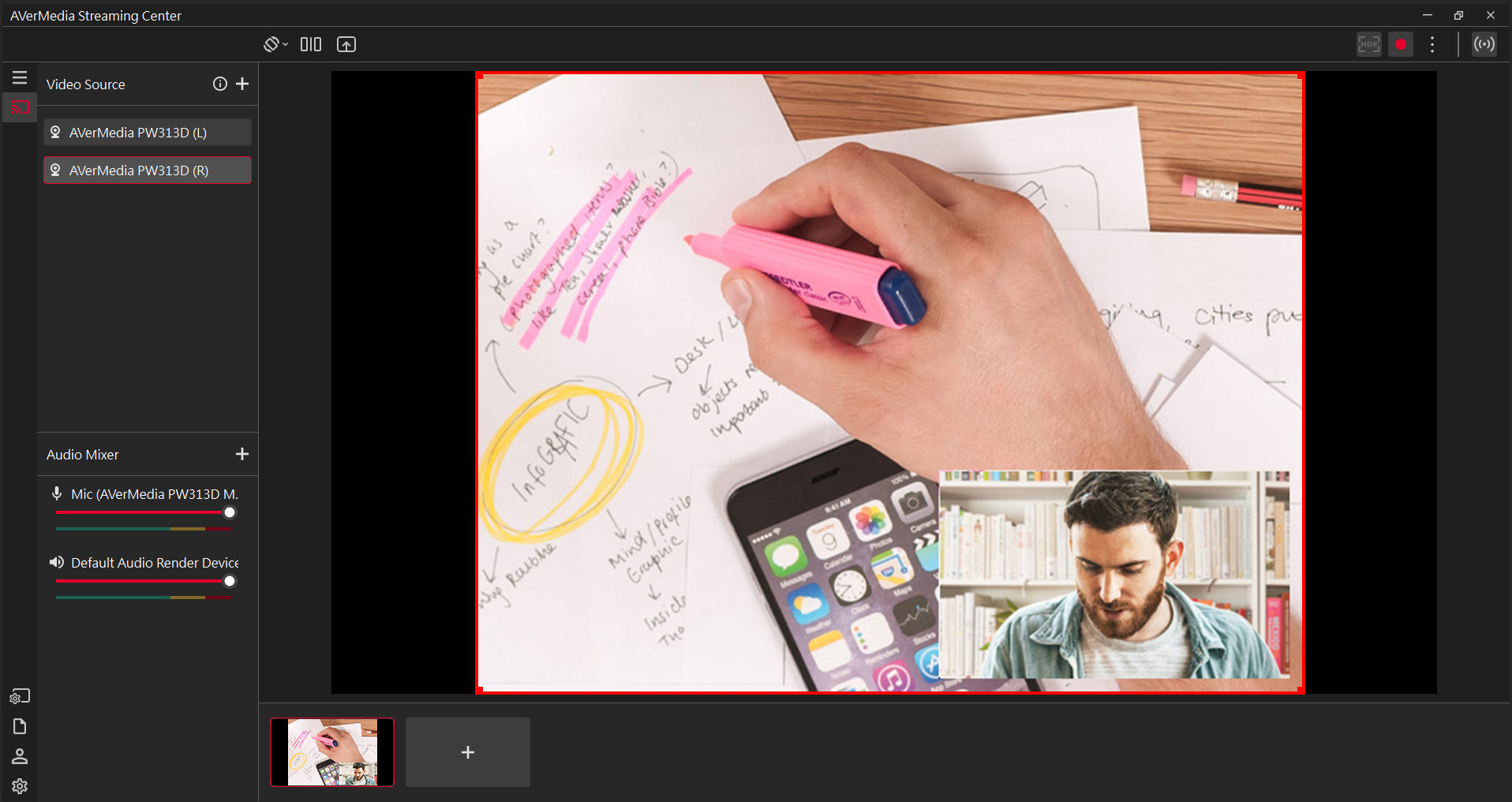
WIR RATEN ZUR VERWENDUNG MIT Streaming Center
Erfasst das beste Bild
Damit Sie in jeder Umgebung perfekt aussehen
Immer im Fokus bleiben
Im Menü kann der Fokus mit dem manuellen oder automatischen angepasst werden.
- • Manueller Fokus: Fokusanpassung wie gewünscht
- • Autofokus: Klares Video zu allen Zeiten
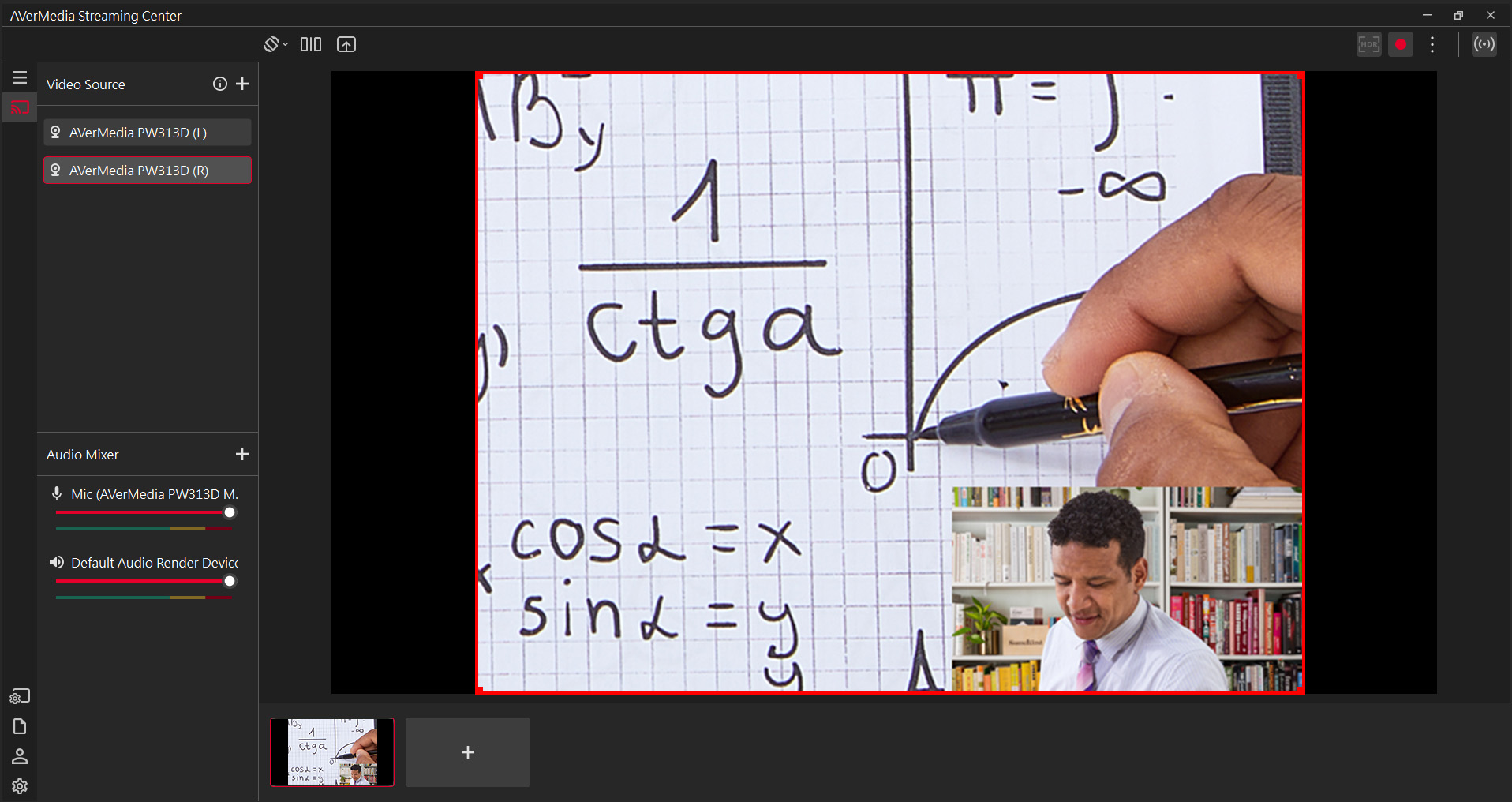
Bild-in-Bild (PIP)
Ideal für Online-Klassen
Lehrkräfte sind während des Online-Unterrichts für die Studierenden stets in einem kleinen Fenster sichtbar. Mit der DualCam können sich die Studierenden beteiligen und ihre Hausarbeit optimal präsentieren, sodass Lehrkräfte diese problemlos kommentieren können.
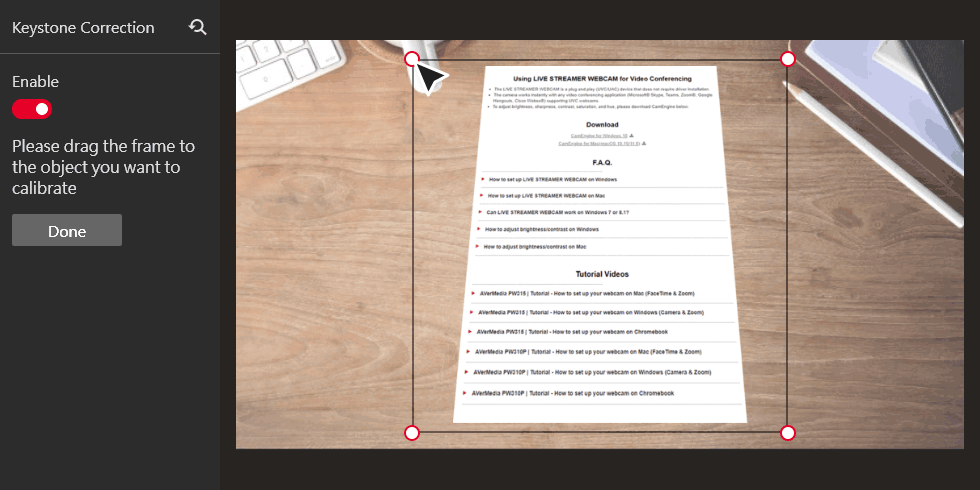
Trapezkorrektur
Optimale Schreibtisch-Ansicht
Verzerrung ist nun kein Problem mehr. Einfach die Kamera auf das Dokument richten und Streaming Center richtet alles so aus, als befinde sich die Webcam direkt über Ihren Unterlagen.
*Nur für die rechte KameraMIT UMFASSENDER KOMPATIBILITÄT ZUSAMMENARBEITEN



BEREICHERN SIE IHREN ONLINE-UNTERRICHT/MEETINGS
Wir bieten Ihnen die Möglichkeit, mehr Bildmaterial und Informationen in Ihren Unterricht bzw. Meeting einzubringen. Zeigen Sie zum Beispiel Ihre handschriftlichen Arbeiten, Diagramme und Zeichnungen in Ihrer Videokonferenz.