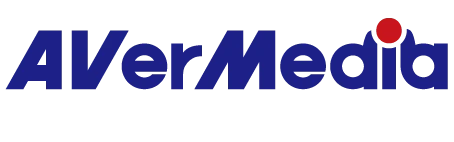Using AVerMedia Video Bar
- The video bar is compatible with leading conferencing platforms: Zoom®, Microsoft Teams®, Google Meet®, Skype®, Cisco Webex®.
- AVerMedia Video Bar does NOT require driver installation, however, we recommend you install the Connect software to optimize your device.
- Connect is a simple and intuitive software that allows you to optimize device settings of your video bar. Provides image preview, image adjustment, digital zoom, image mirror/flip and AI adjustment to enhance your video calls.