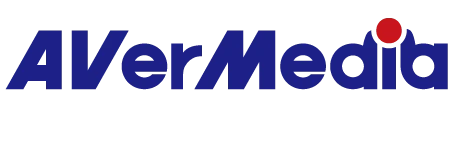ER330
EzRecorder 330
All
Firmware(Mac)
Firmware(Win)
Plugin(macOS)
Plugin(Win)
Assist Central
Utility(macOS)
Utility(Windows)
RECentral(Mac)
RECentral (Win)
Connect (Mac)
Connect (Win)
CamEngine(Chrome)
CamEngine(Mac)
CamEngine(Win)
Download Manager
Application(Windows)
Application(macOS)
Driver
Firmware
Application
Utility & FW(Windows)
Utility & FW(macOS)
Utility (Chromebook)
Utility
Compatibility Tool
Quick Guide
User Manual
Datasheet
Certificates
Version :ER330 Firmware 1.2.0.3
OS: N/A
Description:
1 Fixed an issue where audio from AV-in could fail to switch correctly.
2 Fixed an issue where AV-in audio would revert to HDMI when entering microphone settings.
3 Improved stability of multi-scheduled recordings.
Firmware Update Steps:
1. Download the ZIP file from the provided link.
2. Extract the ZIP file and copy the BIN file to an external SSD or Micro SD card.
3. Insert the SSD or Micro SD card into the EzRecorder 330, then navigate to Settings > Firmware Update to start the update.
OS: N/A
Description:
1 Fixed an issue where audio from AV-in could fail to switch correctly.
2 Fixed an issue where AV-in audio would revert to HDMI when entering microphone settings.
3 Improved stability of multi-scheduled recordings.
Firmware Update Steps:
1. Download the ZIP file from the provided link.
2. Extract the ZIP file and copy the BIN file to an external SSD or Micro SD card.
3. Insert the SSD or Micro SD card into the EzRecorder 330, then navigate to Settings > Firmware Update to start the update.
Version :ER330 Firmware 1.2.0.1
OS: N/A
Description:
1. Fixed an issue where the audio input source would automatically switch to HDMI after playing a recorded video when set to AV input. The audio input source will now remain on AV input.
2. Resolved an issue in the video editing menu where selecting "Cancel" and then pressing the back button caused the menu to become unresponsive.
3. Optimized the continuous scheduled recording process for smoother operation. (Note: There must be at least a one-minute interval between scheduled recordings.)
4. Fixed a system crash issue when video file names exceeded 128 characters.
5. Corrected inconsistencies between the system date format and the scheduled recording time format.
6. Fixed an issue where 640x480p snapshots were not displayed correctly.
7. Improved storage device switching: When both an SSD and a Micro SD card are inserted, removing one will automatically set the other as the default storage device.
Firmware Update Steps:
1. Download the ZIP file from the provided link.
2. Extract the ZIP file and copy the BIN file to an external SSD or Micro SD card.
3. Insert the SSD or Micro SD card into the EzRecorder 330, then navigate to Settings > Firmware Update to start the update.
OS: N/A
Description:
1. Fixed an issue where the audio input source would automatically switch to HDMI after playing a recorded video when set to AV input. The audio input source will now remain on AV input.
2. Resolved an issue in the video editing menu where selecting "Cancel" and then pressing the back button caused the menu to become unresponsive.
3. Optimized the continuous scheduled recording process for smoother operation. (Note: There must be at least a one-minute interval between scheduled recordings.)
4. Fixed a system crash issue when video file names exceeded 128 characters.
5. Corrected inconsistencies between the system date format and the scheduled recording time format.
6. Fixed an issue where 640x480p snapshots were not displayed correctly.
7. Improved storage device switching: When both an SSD and a Micro SD card are inserted, removing one will automatically set the other as the default storage device.
Firmware Update Steps:
1. Download the ZIP file from the provided link.
2. Extract the ZIP file and copy the BIN file to an external SSD or Micro SD card.
3. Insert the SSD or Micro SD card into the EzRecorder 330, then navigate to Settings > Firmware Update to start the update.
Version : ER330 Firmware 1.1.10.6
OS: N/A
Description:
1. Add the option to select RCA audio input when HDMI is chosen for video on the ER330.
2. Allow users to play back media at any level in Media Studio.
3. Fix the issue causing crashes when navigating back to the previous level in the disk section.
4. Resolve the issue where scheduled recordings fail to detect storage devices.
Firmware Update Steps:
1. Download the ZIP file from the provided link.
2. Extract the ZIP file and copy the BIN file to an external SSD or Micro SD card.
3. Insert the SSD or Micro SD card into the EzRecorder 330, then navigate to Settings > Firmware Update to start the update.
OS: N/A
Description:
1. Add the option to select RCA audio input when HDMI is chosen for video on the ER330.
2. Allow users to play back media at any level in Media Studio.
3. Fix the issue causing crashes when navigating back to the previous level in the disk section.
4. Resolve the issue where scheduled recordings fail to detect storage devices.
Firmware Update Steps:
1. Download the ZIP file from the provided link.
2. Extract the ZIP file and copy the BIN file to an external SSD or Micro SD card.
3. Insert the SSD or Micro SD card into the EzRecorder 330, then navigate to Settings > Firmware Update to start the update.