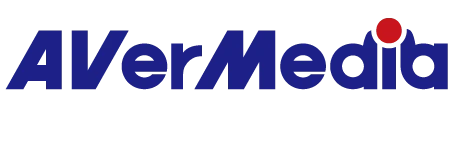How do I know that GC555 Live Gamer Bolt is properly installed on my computer?
*macOS 14(inclusive) or later are not supported, and M series versions are not supported either.
If you are using Windows, you need to verify whether your desktop/laptop supports Thunderbolt 3 and above built-in ports.
1: Thunderbolt 3 has a transmission rate of 40Gbps/sec. It's recommended to check the manual or documentation from your motherboard/laptop supplier's website.
2: If your desktop doesn't have a built-in Thunderbolt 3 port and you need to use a Thunderbolt 3 expansion card specified by the motherboard manufacturer, make sure:
-This expansion card supports Thunderbolt 3 ports, and you plug the GC555 into the designated port.
-Using an expansion card not specified by the motherboard manufacturer might result in insufficient bandwidth. It's advisable to check the motherboard manufacturer's official website or contact them directly.
3: Ensure that your computer has Thunderbolt Control enabled. This typically requires installing the appropriate driver to activate it
Step 1: Click search on the taskbar and type "Thunderbolt" in the search field. From the displayed search results, click the tool "Thunderbolt Control Center".
Step 2: As shown in the figure below, you can check the Thunderbolt configuration status of your computer and the version of the controller driver by clicking "Version Information".
STEP 3:
Download and install the latest software and driver of GC555 from our web page.
After installation, GC555 will be displayed in Device Manager under Sound, video and game controllers, by right click on the mouse and select Properties you may confirm its function and check its driver version.
4: GC555 doesn’t support connection to USB 3.2 / 3.1 / 3.0 / 2.0 ports.
*Before connecting GC555 to your PC download the latest version of Thunderbolt 3 driver either via Windows update or from your computer manufacturer’s website.
*Please connect GC555 directly to Thunderbolt 3 port on your laptop and don’t connect it to Thunderbolt 3 hub to avoid potenial compatibility issue.
5: Some Thunderbolt + DP combo ports on your computer may not function properly. Please connect directly to a dedicated external Thunderbolt 3 or higher port (highlighted in the yellow box in the image below).
Ports highlighted in the red box are Thunderbolt 4 + DP combo output ports, which may not recognize the GC555.
After finish setup GC555 Live Gamer Bolt, you could refer to the below configuration:
*NOTE: when playing the game on your PC via the GC555 the video encoding and processing speed may differ due to platform environment , video codec, the complexity of preview screen display content. The amount of latency generated from these circumstances might differ. If you are concerned about the latency or would like to enjoy constant smooth gameplay we recommend to use the HDMI pass-thru feature.