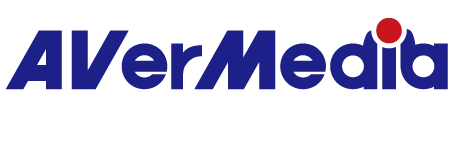How can I confirm that the Live Gamer HD 2 is properly installed on my PC?
Please check following points
[on Windows 10]
Step 1:
From the Windows Start menu click on [Settings] → [Device] → [Connected devices] select [Device Manager]
Another option: press Windows key + X on your keyboard and from the list you see click on [Device Manager]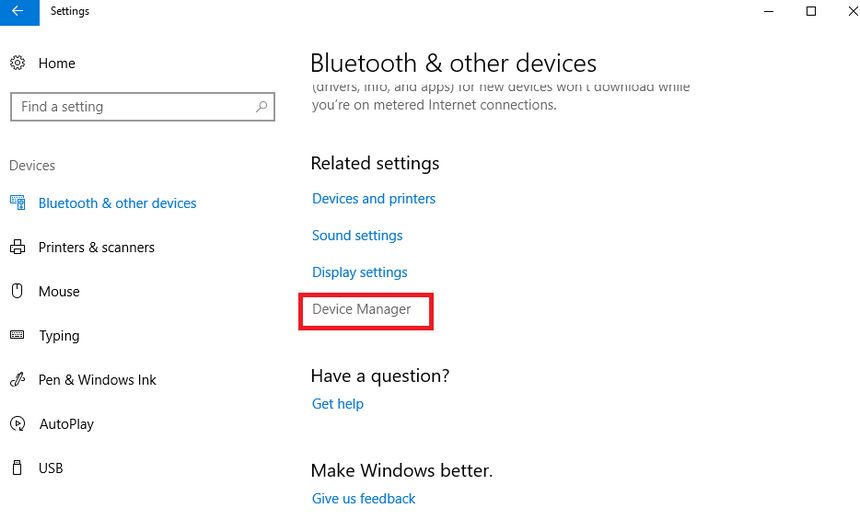
Step 2:
At [Device Manager] find “Imaging devices” and “Sound, video and game controllers” AVerMedia Live Gamer HD 2 should be displayed under both of them.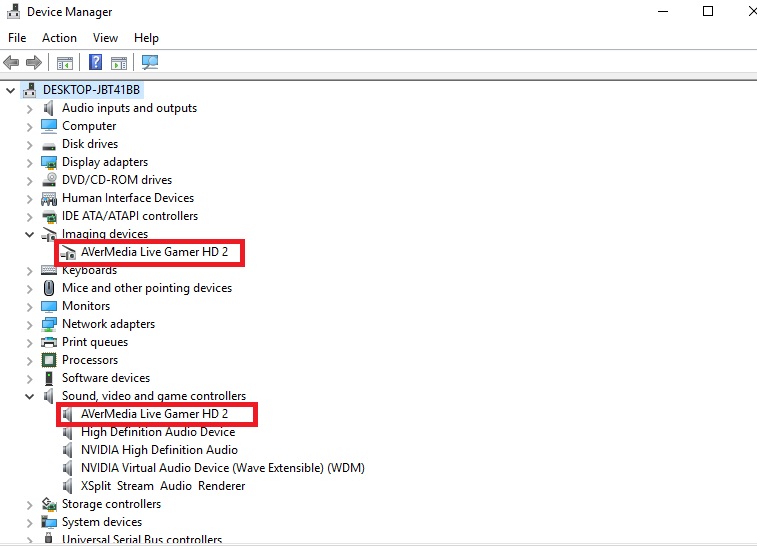
Note: after Windows 10-1709 update LGHD2 will be listed in Device Manager under “Cameras” instead of Imaging devices.
In case the Live Gamer HD 2 is not detected properly: there is an exclamation mark next to it or it’s shown under [Other devices] right click on the [AVerMedia Live Gamer HD 2] and select [Uninstall device] exit Windows and turn off your computer. Try to install the capture card on another free PCI-E slot on your motherboard, reboot the PC and check situation in Device Manager again.