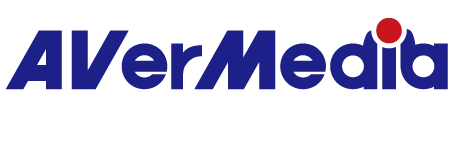How to solve frame drop issue experienced on my capture card?
1 Check PCIe Slot: Ensure the card is in a PCIe x4 or higher slot.
2 Update Drivers: Install the latest drivers for your capture card and motherboard.
3 BIOS PCIe speed/bandwidth: Set PCIe to Gen2/3/4/5 in BIOS (do not use Auto) if using an AMD B550/X570 motherboard.
4 Other BIOS advanced setting in detail:
Taking Asus Z390e for example
4-1.Go to Bios Advanced settings:
Go to advanced\PCH configuration\PCI express configuration
First check whether PCIe Speed is using the Latest as Motherboard Support (min : Gen2 , or latest like Gen3)
Go to Advanced\Onboard Devices Configuration.
Second, confirm that PCIEX16_3 Bandwidth is set on X4 mode, cause by default motherboard set on X2 mode, also make sure do not use Sata port slot 5/6 as this motherboard will disable sata port 5,6 if used X4 mode..

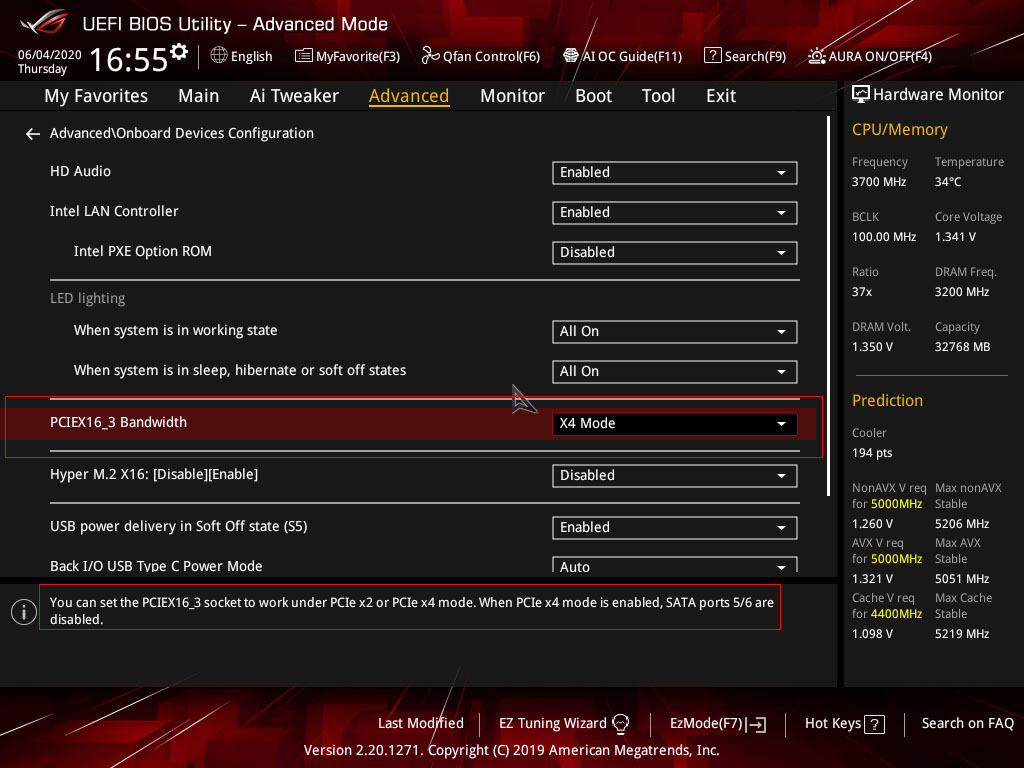
4-2.Go to advanced and enter system Agent (SA) Configuration)

4-3.This is important to enable features that say “Above 4G Decoding” make sure it’s set to enable.
As the notes say, this enables 64-bit capable device to decode in 4G address space. The definition of “Above 4G decoding” is to allow the user to enable or disable memory-mapped I/O for a 64-bit PCIe device to 4GB or greater address space. Please enable this function when using multiple PCIe cards.
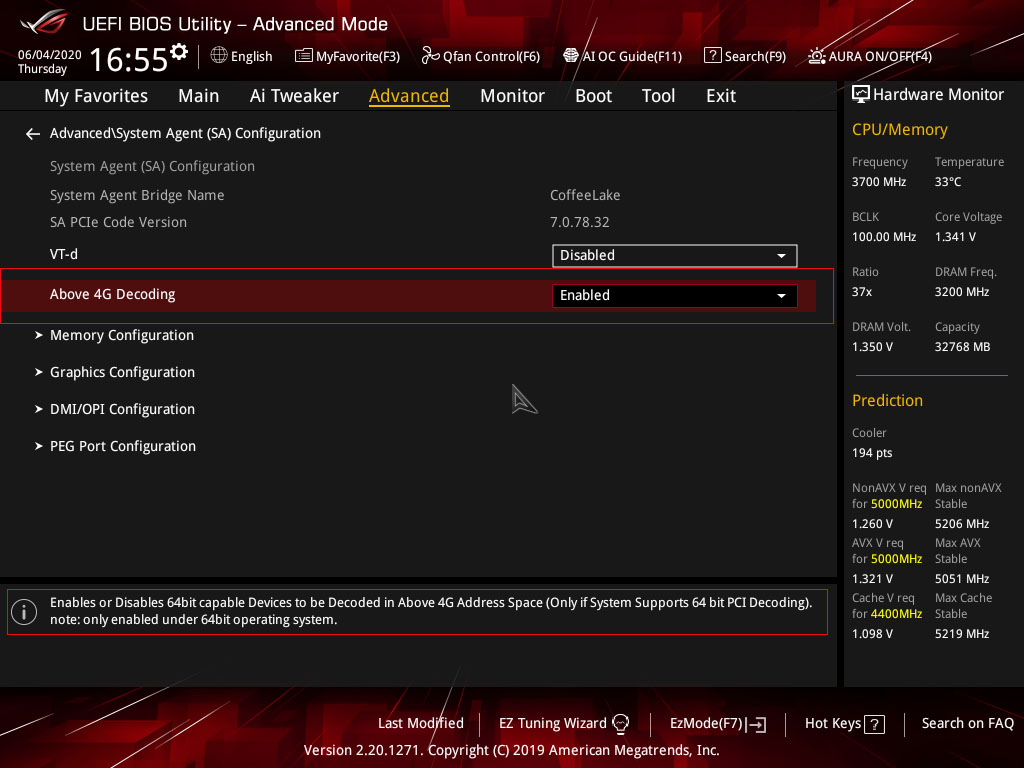
4-4.As the note says. That if using dual GPU or combination GPU and other PCIe like AVerMedia Live Gamer 4k it’s allowed to have access to full speed in DMI chipset.
After that click on save and exit Bios and try again.
5. In addition, you may check your motherboard PCIe allocation on user manual. On some motherboards however the PCI-Ex16 slot is set to x2 mode by default.
Make sure to check your motherboard’s BIOS manual and confirm the necessary steps to adjust the bandwidth of the PCI-E slot accordingly (to X4) so as it can match GC573’s requirements.