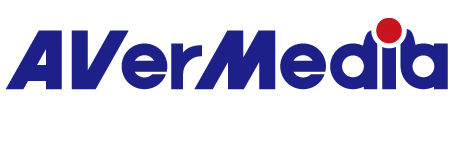What is HDCP and how could I fix HDCP message appear on my preview? (QR)
HDCP Detection (Handshake)
HDCP detection (handshake) is a secure authentication process that occurs when connecting two digital devices, such as a player and a display, to ensure that the transmission of digital content is protected and only transmitted between legitimate devices. This prevents unauthorized copying and misuse.
If HDCP detection (handshake) fails, it may lead to the inability to establish a secure connection between devices, resulting in potential issues such as the inability to correctly play protected content or a blank screen on the display.
Please note that HDMI output from Blu-ray players or recorders, as well as some playback or streaming software (for example, Netflix, Hulu, or other protected video services), is protected by HDCP and therefore cannot be captured, even if the HDCP option appears disabled in Assist Central Pro. This protection is built into the device or content itself and cannot be bypassed by capture software or hardware.
In such situations, first confirm the type of signal source:
PlayStation 4/5
HDCP is enabled by default.
To disable HDCP on PlayStation, navigate to PlayStation's main menu -> Settings -> System -> Turn off "Enable HDCP."
When media applications like Netflix or Disney+ are active, HDCP is enabled. Closing these media apps should automatically disable HDCP.
If HDCP is not disabled, please restart the PS4/5.
PlayStation 3
All PlayStation 3 HDMI transmissions have HDCP enabled and cannot be turned off in the menu.
Therefore, if you are using HDMI output from a PS3, you won't be able to capture the PS3's output image due to HDCP. In this case, you can only use component video output and convert it to HDMI for our product.
Xbox Series X|S
HDCP on the Xbox console is turned off by default.
When media applications like Netflix or Disney+ are active, HDCP is enabled. Closing these media apps should automatically disable HDCP.
If HDCP is not disabled, please restart the Xbox console.
Nintendo Switch
HDCP on the Nintendo Switch console is turned off by default.
When media applications like Netflix or Disney+ are active, HDCP is enabled. Closing these media apps should automatically disable HDCP.
If HDCP is not disabled, please restart the Nintendo Switch console.
Android, iPad, iOS and macOS & Windows Devices
When media applications like Netflix or Disney+ are active, HDCP is enabled. Closing these media apps should automatically disable HDCP.
If HDCP is not disabled, please restart your device.
By the way, we recommend using AVerMedia Assist Central Pro or RECentral 4 to disable HDCP detection (handshake).
Assistant Central Pro
When media applications like Netflix or Disney+ are active, HDCP is enabled. Closing these media apps should automatically disable HDCP.
If HDCP is not disabled, please restart your Android device.
When media applications like Netflix or Disney+ are active, HDCP is enabled. Closing these media apps should automatically disable HDCP.
If HDCP is not disabled, please restart your iOS device.
GPU(AMD graphic card)
If your gaming PC is using an AMD graphics card, you may encounter this error message. To resolve it, please disable HDCP in either Assist Central Pro or RECentral 4.
Additionally, please check if your PC is running any copyright-protected content (such as Netflix), as this can also trigger HDCP.
Closing those media applications should resolve the issue.
202504